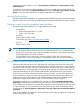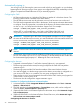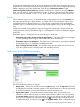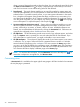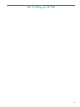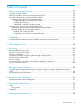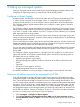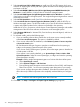HP Systems Insight Manager 7.0 User Guide
Table Of Contents
- Systems Insight Manager 7.0 User Guide
- Table of Contents
- Part I Introduction
- Part II Setting up HP SIM
- 3 Setting up managed systems
- 4 Credentials
- 5 WMI Mapper Proxy
- 6 Discovery
- 7 Manage Communications
- 8 Automatic event handling
- 9 Users and Authorizations
- 10 Managed environment
- Part III HP SIM basic features
- 11 Basic and advanced searches
- 12 Monitoring systems
- 13 Event management
- 14 Reporting in HP SIM
- 15 HP SIM tools
- Part IV HP SIM advanced features
- 16 Collections in HP SIM
- 17 HP SIM custom tools
- 18 Federated Search
- 19 CMS reconfigure tools
- 20 Understanding HP SIM security
- 21 Privilege elevation
- 22 Contract and warranty
- 23 License Manager
- 24 Storage integration using SMI-S
- 25 Managing MSCS clusters
- 26 HP SIM Audit log
- 27 HP Version Control and HP SIM
- 28 Compiling and customizing MIBs
- A Important Notes
- System and object names must be unique
- Setting the Primary DNS Suffix for the CMS
- Distributed Systems Administration Utilities menu options not available
- Virtual machine guest memory reservation size
- Insight Remote Support Advanced compatibility
- Database firewall settings
- Annotating the portal UI
- Security bulletins
- Validating RPM signatures
- Central Management Server
- Complex systems displaying inconsistency with the number of nPars within the complex
- Configure or Repair Agents
- Data collection reports
- B Troubleshooting
- Authentication
- Browser
- Central Management Server
- Complex
- Configure or Repair Agents
- Container View
- Credentials
- Data Collection
- Database
- Discovery
- iLO
- Linux servers
- Event
- Host name
- HP Insight Control power management
- Insight Control virtual machine management
- HP Smart Update Manager
- Systems Insight Manager
- Identification
- Installation
- License Manager
- Locale
- Managed Environment
- HP MIBs
- Onboard Administrator
- OpenSSH
- Performance
- Ports used by HP SIM.
- Privilege elevation
- Property pages
- Reporting
- Security
- Sign-in
- SNMP settings
- SSH communication
- System Page
- System status
- Target selection wizard
- Tasks
- Tools
- Upgrade
- UUID
- Virtual identifiers
- Virtual machines
- VMware
- WBEM
- WBEM indications
- WMI Mapper
- C Protocols used by HP SIM
- D Data Collection
- E Default system tasks
- Biweekly Data Collection
- System Identification
- Old Noisy Events
- Events Older Than 90 Days
- Status Polling for Non Servers
- Status Polling for Servers
- Status Polling for Systems No Longer Disabled
- Hardware Status Polling for Superdome 2 Onboard Administrator
- Data Collection
- Hardware Status Polling
- Version Status Polling
- Version Status Polling for Systems no Longer Disabled
- Check Event Configuration
- Status polling
- F Host file extensions
- G System Type Manager rules
- H Custom tool definition files
- I Out-of-the-box MIB support in HP SIM
- J Support and other resources
- Glossary
- Index
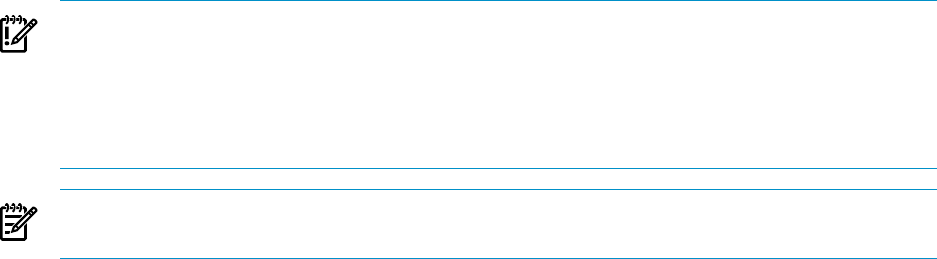
Automatically signing in
You can sign in to HP SIM using the same account with which you are logged in on your desktop,
bypassing the HP SIM sign-in page. If user groups are configured for HP SIM, membership in these
groups is accepted and treated the same as if you manually signed in.
Configuring the CMS
• HP SIM must be running on a Windows CMS that is a member of a Windows domain. The
browsing system must be a member of the same domain.
• The HP SIM service account must be a domain account; local accounts can not be used.
• The CMS must be registered with an SPN in the domain, which requires a domain administrator
to configure. From any system that is a member of the domain, the domain administrator can
run the setspn.exe utility from the Windows Support Tools. For example:
setspn -a HTTP/<cms_fqdn> <sim_service_account>
Where HTTP is in all capital letters, <cms_fqdn> is the FQDN of the CMS, and
<sim_service_account> is the domain account under which HP SIM service runs.
IMPORTANT: Automatic sign-in fails if the SPN registered more than once. If you change
the name of the HP SIM service account, you must first delete the SPN associated with the old
service account name, and then register the new service account name:
setspn -d HTTP/<cms_fqdn> <old_sim_service_account>
setspn -a HTTP/<cms_fqdn> <new_sim_service_account>
NOTE: Local accounts cannot be used for HP SIM service account if automatic sign-in is
desired.
• The automatic sign-in feature must be enabled in HP SIM in the globalsettings.props
file. You can use the mxglobalsettings command, or directly modify the file. Set the value
for the AutomaticSignIn property to 1. Restarting HP SIM is not necessary.
Configuring the browser
• Supported in Internet Explorer 7 and Firefox. Internet Explorer 6 is not supported.
• The browsing system must be remote; browsing locally from the CMS does not perform
automatic sign-in.
• The browsing system and the CMS must be members of the same Windows domain.
• You must be logged in to the browsing system with a domain account that is configured as a
user account in HP SIM, or is a member of a user group configured in HP SIM.
• There must be no proxy servers between the browser and the CMS. Use the proxy bypass list
in the browser, or use no proxy at all.
• The browser must be configured to support automatic sign-in.
Procedure 2-1 Configuring the browser in Internet Explorer
1. In Internet Explorer, enable Integrated Windows Authentication under Tools→Internet
Options→Advanced tab.
2. The CMS must be in the Local Intranet or Trusted Sites zone, which can be configured
under the Tools→Internet Options→Security tab.
3. (Optional) If the CMS is in the Internet Explorer Local Intranet zone, select Automatic Logon
only in Intranet zone.
4. (Optional) If the CMS is in the Internet Explorer Trusted Sites zone, select Automatic logon
with current user name and password.
Configuring the browser in Firefox:
22 Product overview