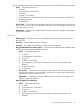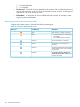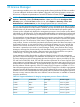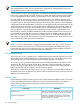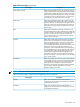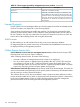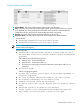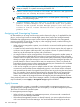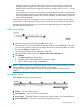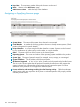HP Systems Insight Manager 7.0 User Guide
Table Of Contents
- Systems Insight Manager 7.0 User Guide
- Table of Contents
- Part I Introduction
- Part II Setting up HP SIM
- 3 Setting up managed systems
- 4 Credentials
- 5 WMI Mapper Proxy
- 6 Discovery
- 7 Manage Communications
- 8 Automatic event handling
- 9 Users and Authorizations
- 10 Managed environment
- Part III HP SIM basic features
- 11 Basic and advanced searches
- 12 Monitoring systems
- 13 Event management
- 14 Reporting in HP SIM
- 15 HP SIM tools
- Part IV HP SIM advanced features
- 16 Collections in HP SIM
- 17 HP SIM custom tools
- 18 Federated Search
- 19 CMS reconfigure tools
- 20 Understanding HP SIM security
- 21 Privilege elevation
- 22 Contract and warranty
- 23 License Manager
- 24 Storage integration using SMI-S
- 25 Managing MSCS clusters
- 26 HP SIM Audit log
- 27 HP Version Control and HP SIM
- 28 Compiling and customizing MIBs
- A Important Notes
- System and object names must be unique
- Setting the Primary DNS Suffix for the CMS
- Distributed Systems Administration Utilities menu options not available
- Virtual machine guest memory reservation size
- Insight Remote Support Advanced compatibility
- Database firewall settings
- Annotating the portal UI
- Security bulletins
- Validating RPM signatures
- Central Management Server
- Complex systems displaying inconsistency with the number of nPars within the complex
- Configure or Repair Agents
- Data collection reports
- B Troubleshooting
- Authentication
- Browser
- Central Management Server
- Complex
- Configure or Repair Agents
- Container View
- Credentials
- Data Collection
- Database
- Discovery
- iLO
- Linux servers
- Event
- Host name
- HP Insight Control power management
- Insight Control virtual machine management
- HP Smart Update Manager
- Systems Insight Manager
- Identification
- Installation
- License Manager
- Locale
- Managed Environment
- HP MIBs
- Onboard Administrator
- OpenSSH
- Performance
- Ports used by HP SIM.
- Privilege elevation
- Property pages
- Reporting
- Security
- Sign-in
- SNMP settings
- SSH communication
- System Page
- System status
- Target selection wizard
- Tasks
- Tools
- Upgrade
- UUID
- Virtual identifiers
- Virtual machines
- VMware
- WBEM
- WBEM indications
- WMI Mapper
- C Protocols used by HP SIM
- D Data Collection
- E Default system tasks
- Biweekly Data Collection
- System Identification
- Old Noisy Events
- Events Older Than 90 Days
- Status Polling for Non Servers
- Status Polling for Servers
- Status Polling for Systems No Longer Disabled
- Hardware Status Polling for Superdome 2 Onboard Administrator
- Data Collection
- Hardware Status Polling
- Version Status Polling
- Version Status Polling for Systems no Longer Disabled
- Check Event Configuration
- Status polling
- F Host file extensions
- G System Type Manager rules
- H Custom tool definition files
- I Out-of-the-box MIB support in HP SIM
- J Support and other resources
- Glossary
- Index
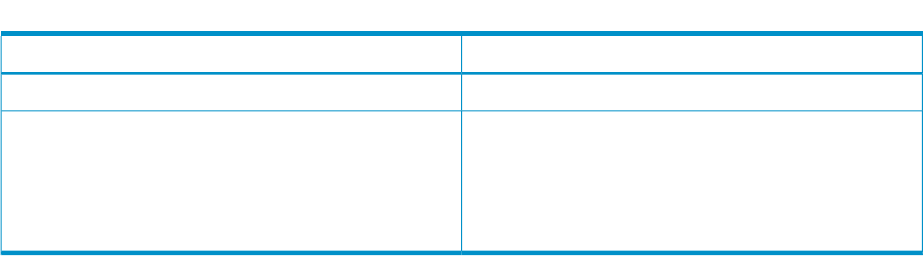
Table 23-3 License types reported by management processor products (continued)
DescriptionLicense Type
Offers full, unlimited functionality.Permanent
Offers full, unlimited functionality for a limited time. The
license determines the number of days the key allows the
product to function. The days begin counting from the day
of first use. The key can permit more than one instance of
the product to run. Demo keys can authorize use for up to
65,535 days.
Demo (time)
Licensed System(s)
License Systems in License Manager enables you to list the systems licensed for the selected product.
Products can elect to not display all or some licensing details.
Some products provide licenses to enable other products. The license keys generated by these
products can be manually added. In many instances, these generated licenses are not visible to
the user. Therefore, the only way to determine if a system is licensed for a product is to check the
license status of the enabling product and noting this relationship.
Add Licenses
HP SIM enables you to add individual license keys to the License Manager database.
HP Integrated Lights-Out product license keys can be added into the database because they can
be deployed directly to management processors.
Collect Remote License Info
Collect Remote License Info (for management processors) collects licenses using an HTTP
based protocol which does not require credentials.
When collecting remote licenses, be aware of the following:
• Automatic collection of management processor licenses is not supported.
• You do not have support or upgrade options by default. After July 9, 2007, all license keys
are included in one year of 24 x 7 Software Technical Support and Update Service. The
License Manager informs you which license keys are "support and update enabled" and which
license keys require the purchase of future updates and upgrades.
Collect Remote License Info (for servers) collects license details from selected targets. If licenses are
stored on the selected system (for details, see the specific product information), the selected machine
must be running a variant of Microsoft Windows.
This collection process will do the correct behavior when a product has been selected in Product
License Information table above. When no product has been selected, the behavior is determined
by the type of system selected. When no product has been selected, select the management
processor and NOT the server hosting the desired management processor.
136 License Manager