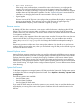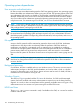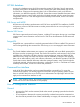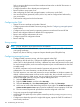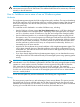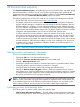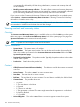HP Systems Insight Manager 7.0 User Guide
Table Of Contents
- Systems Insight Manager 7.0 User Guide
- Table of Contents
- Part I Introduction
- Part II Setting up HP SIM
- 3 Setting up managed systems
- 4 Credentials
- 5 WMI Mapper Proxy
- 6 Discovery
- 7 Manage Communications
- 8 Automatic event handling
- 9 Users and Authorizations
- 10 Managed environment
- Part III HP SIM basic features
- 11 Basic and advanced searches
- 12 Monitoring systems
- 13 Event management
- 14 Reporting in HP SIM
- 15 HP SIM tools
- Part IV HP SIM advanced features
- 16 Collections in HP SIM
- 17 HP SIM custom tools
- 18 Federated Search
- 19 CMS reconfigure tools
- 20 Understanding HP SIM security
- 21 Privilege elevation
- 22 Contract and warranty
- 23 License Manager
- 24 Storage integration using SMI-S
- 25 Managing MSCS clusters
- 26 HP SIM Audit log
- 27 HP Version Control and HP SIM
- 28 Compiling and customizing MIBs
- A Important Notes
- System and object names must be unique
- Setting the Primary DNS Suffix for the CMS
- Distributed Systems Administration Utilities menu options not available
- Virtual machine guest memory reservation size
- Insight Remote Support Advanced compatibility
- Database firewall settings
- Annotating the portal UI
- Security bulletins
- Validating RPM signatures
- Central Management Server
- Complex systems displaying inconsistency with the number of nPars within the complex
- Configure or Repair Agents
- Data collection reports
- B Troubleshooting
- Authentication
- Browser
- Central Management Server
- Complex
- Configure or Repair Agents
- Container View
- Credentials
- Data Collection
- Database
- Discovery
- iLO
- Linux servers
- Event
- Host name
- HP Insight Control power management
- Insight Control virtual machine management
- HP Smart Update Manager
- Systems Insight Manager
- Identification
- Installation
- License Manager
- Locale
- Managed Environment
- HP MIBs
- Onboard Administrator
- OpenSSH
- Performance
- Ports used by HP SIM.
- Privilege elevation
- Property pages
- Reporting
- Security
- Sign-in
- SNMP settings
- SSH communication
- System Page
- System status
- Target selection wizard
- Tasks
- Tools
- Upgrade
- UUID
- Virtual identifiers
- Virtual machines
- VMware
- WBEM
- WBEM indications
- WMI Mapper
- C Protocols used by HP SIM
- D Data Collection
- E Default system tasks
- Biweekly Data Collection
- System Identification
- Old Noisy Events
- Events Older Than 90 Days
- Status Polling for Non Servers
- Status Polling for Servers
- Status Polling for Systems No Longer Disabled
- Hardware Status Polling for Superdome 2 Onboard Administrator
- Data Collection
- Hardware Status Polling
- Version Status Polling
- Version Status Polling for Systems no Longer Disabled
- Check Event Configuration
- Status polling
- F Host file extensions
- G System Type Manager rules
- H Custom tool definition files
- I Out-of-the-box MIB support in HP SIM
- J Support and other resources
- Glossary
- Index
• Host name mismatch>
If the name in the certificate does not match the name in the browser, you might get this
warning. This can be resolved by browsing using the system's name as it appears in the
certificate, for example, marketing1.ca.hp.com or marketing1. The HP SIM certificate supports
multiple names to help alleviate this problem. See the “System link format” section below for
information on changing the format of names created in links by HP SIM.
• Signed applet
Previous versions of HP SIM use a Java plug-in that can additionally display a warning about
trusting a signed applet. Those previous versions of HP SIM use an applet signed by
Hewlett-Packard Company, whose certificate is signed by Verisign.
Browser session
By default, HP SIM does not time-out a user session while the browser is displaying the HP SIM
banner. This is known as monitor mode, and allows a continuous monitoring of the managed
systems without any user interaction. The session times-out after 20 minutes if the browser is closed
or navigates to another site.
An active mode is also supported where the session times out after 20 minutes if the user does not
interact with HP SIM, by clicking a menu item, link or button. You can enable active mode by
editing the globalsettings.props file and change the EnableSessionKeepAlive setting to
false.
Best security practices include care when visiting other websites. You should use a new browser
window when accessing other sites; when you are finished using HP SIM you should both sign out
and close the browser window.
Internet Explorer zones
Internet Explorer supports several zones that can each be configured with different security settings.
The name used to browse to HP SIM or managed systems can affect which browser zone Internet
Explorer places the system. For example, browsing by IP address or full Domain Name System
(DNS) (for example, hpsim.mycorp.com) can place the system into the browser's more restrictive
Internet zone, causing improper operation. Ensure systems are being placed into the correct Internet
zone when browsing. You might need to configure Internet Explorer, or use a different name format
when browsing.
System link format
To facilitate navigation to managed systems, HP SIM provides the System Link Configuration option
to configure how links to managed systems are formed. Go to Options→Security→System Link
Configuration.
The following options are available:
• Use the system name
• Use the system IP address
• Use the system full DNS name
If you need full DNS names to resolve the system on your network, keep in mind that the browser
might display a warning if the name in the system's certificate does not match the name in the
browser.
Browser 121