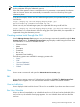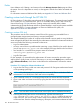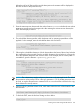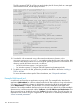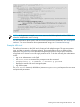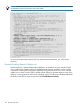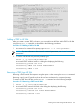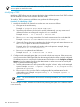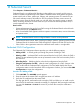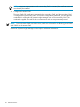HP Systems Insight Manager 7.0 User Guide
Table Of Contents
- Systems Insight Manager 7.0 User Guide
- Table of Contents
- Part I Introduction
- Part II Setting up HP SIM
- 3 Setting up managed systems
- 4 Credentials
- 5 WMI Mapper Proxy
- 6 Discovery
- 7 Manage Communications
- 8 Automatic event handling
- 9 Users and Authorizations
- 10 Managed environment
- Part III HP SIM basic features
- 11 Basic and advanced searches
- 12 Monitoring systems
- 13 Event management
- 14 Reporting in HP SIM
- 15 HP SIM tools
- Part IV HP SIM advanced features
- 16 Collections in HP SIM
- 17 HP SIM custom tools
- 18 Federated Search
- 19 CMS reconfigure tools
- 20 Understanding HP SIM security
- 21 Privilege elevation
- 22 Contract and warranty
- 23 License Manager
- 24 Storage integration using SMI-S
- 25 Managing MSCS clusters
- 26 HP SIM Audit log
- 27 HP Version Control and HP SIM
- 28 Compiling and customizing MIBs
- A Important Notes
- System and object names must be unique
- Setting the Primary DNS Suffix for the CMS
- Distributed Systems Administration Utilities menu options not available
- Virtual machine guest memory reservation size
- Insight Remote Support Advanced compatibility
- Database firewall settings
- Annotating the portal UI
- Security bulletins
- Validating RPM signatures
- Central Management Server
- Complex systems displaying inconsistency with the number of nPars within the complex
- Configure or Repair Agents
- Data collection reports
- B Troubleshooting
- Authentication
- Browser
- Central Management Server
- Complex
- Configure or Repair Agents
- Container View
- Credentials
- Data Collection
- Database
- Discovery
- iLO
- Linux servers
- Event
- Host name
- HP Insight Control power management
- Insight Control virtual machine management
- HP Smart Update Manager
- Systems Insight Manager
- Identification
- Installation
- License Manager
- Locale
- Managed Environment
- HP MIBs
- Onboard Administrator
- OpenSSH
- Performance
- Ports used by HP SIM.
- Privilege elevation
- Property pages
- Reporting
- Security
- Sign-in
- SNMP settings
- SSH communication
- System Page
- System status
- Target selection wizard
- Tasks
- Tools
- Upgrade
- UUID
- Virtual identifiers
- Virtual machines
- VMware
- WBEM
- WBEM indications
- WMI Mapper
- C Protocols used by HP SIM
- D Data Collection
- E Default system tasks
- Biweekly Data Collection
- System Identification
- Old Noisy Events
- Events Older Than 90 Days
- Status Polling for Non Servers
- Status Polling for Servers
- Status Polling for Systems No Longer Disabled
- Hardware Status Polling for Superdome 2 Onboard Administrator
- Data Collection
- Hardware Status Polling
- Version Status Polling
- Version Status Polling for Systems no Longer Disabled
- Check Event Configuration
- Status polling
- F Host file extensions
- G System Type Manager rules
- H Custom tool definition files
- I Out-of-the-box MIB support in HP SIM
- J Support and other resources
- Glossary
- Index
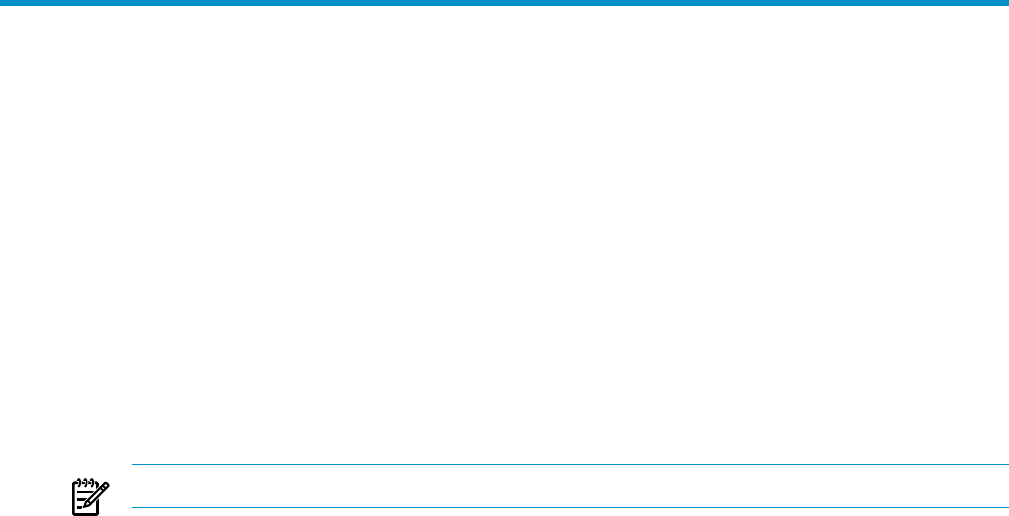
18 Federated Search
Select Reports→Federated Search....
Federated Search is a web-based HP SIM plug-in that enables you to search quickly across a
number of Systems Insight Manager CMS systems. Federated Search finds systems using basic
system criteria such as name, system type, subtype, and operating system. The search tool can
also search software inventory information to find, for example, firmware versions across all
Windows systems. From the search results, you can drill down into specific systems on specific
CMSs, accessing all features on those CMSs and you can have the results exported to CSV, a
comma-separated value, format.
How it works
• System administrators log into the host CMS running the Federated Search tool and launch
the tool from the HP SIM Reports menu.
• A list of searchable CMSs appears with their respective connection status, version information,
and system counts.
NOTE: Federated Search must be configured before a search can be performed.
• Submit search criteria (name, status, system type/subtype, product, operating system) and the
Federated Search UI searches other CMSs through their respective HP SIM web service APIs.
• Other CMSs in the organization returns the individual search results in a single table.
Federated CMS Configuration
The Federated CMS Configuration feature provides you with the following options:
• Adding a CMS A wizard guides you through the process of adding a CMS.
• Deleting a CMS A selected CMS can be removed from the list of CMSs. When the CMS is
deleted, the trust relationship that was set up between the main CMS and secondary CMS is
also removed.
• Refreshing the list Refreshing the list re-checks the configurations from the CMS.
• Fixing the configuration of a CMS After the initial configuration of a CMS, changes in the
CMS could break the Federated CMS configuration. The CMS table displays the current
configuration status since the last refresh. If the configuration is broken, you must use Fix CMS
Configuration to repair the configuration.
Procedure 18-1 Adding a CMS
1. Click Add CMS. The Add CMS wizard appears.
2. Enter the name of the remote CMS using the host name or IP address.
3. Verify the SSL certificate from the remote CMS.
This step gets the SSL certificate from the secondary CMS and allows you to install it on the
main CMS. If the certificate is retrieved successfully, it is displayed. After viewing the certificate,
you can click Continue or Cancel the wizard. If you finish the wizard, the certificate is
installed.
Federated CMS Configuration 109