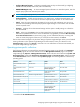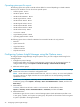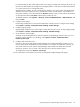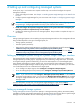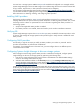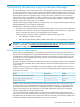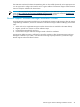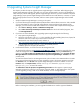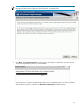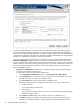HP Systems Insight Manager 6.0 Installation and Configuration Guide for Microsoft Windows
6 Upgrading Systems Insight Manager
This chapter provides the steps to upgrade Systems Insight Manager 5.2 and later. Before beginning the
Systems Insight Manager upgrade, verify that your user name and password to access to the database are
valid. When you perform and upgrade, Systems Insight Manager checks for a previous installation of Systems
Insight Manager, stops Systems Insight Manager and all related services and daemons, overwrites or copies
files to the appropriate locations on the CMS, and then restarts Systems Insight Manager and all related
services.
1. Verify that Systems Insight Manager is running on the system.
2. If you have Instant Support Enterprise Edition (ISEE) Windows Client software A.03.95 or older, installed
on your CMS
AND
you wish to install HP Insight Remote Support Advanced with Systems Insight
Manager, you must remove the ISEE client software first. To remove ISEE complete the following steps:
a. Select Start→Settings→Panel→ Add/Remove Programs.
b. Select HP Instant Support Enterprise Edition Client from the list of installed programs, then
click Change/Remove.
3. If you have an Oracle database, after upgrading Systems Insight Manager do the following:
a. Stop Systems Insight Manager.
b. Search for a file named ojdbc14.jar in the [installdir]/lib and [installdir]/jboss/server/hpsim/lib
directories and remove it from any locations where it is found.
c. Download the new driver from the Oracle website at
http://www.oracle.com/technology/software/tech/java/sqlj_jdbc/index.html.
d. Copy the JDBC driver file (ojdbc14.jar) to the [installdir]/lib and
[installdir]/jboss/server/hpsim/lib directories.
4. Download the software, or install it from the HP Management DVD.
To download the software, see HP Systems Insight Manager website, and on the upper-left of the page
under HP management software, click Download. The Systems Insight Manager Download Page
appears. Under HP Systems Insight Manager and related components, select Systems Insight
Manager-Windows>Download latest version of Systems Insight Manager - Windows for a full
product install.
To install the software from the HP Management DVD, place the DVD in the DVD-ROM drive. The DVD
has an autorun feature that launches a license agreement. Agree to the license agreement, and click
the Products tab. Click Install under Systems Insight Manager to launch the Installer. Or click the
Products tab, click Explore DVD, and then run setup.exe located at \Systems Insight
Manager\win_ia32\ to launch the Installer.
The Welcome to the HP Systems Insight Manager Installer window appears. Systems Insight
Manager examines the system for local instances of Oracle, MSDE, or SQL/SQL Express. If the system
you are upgrading is using a SQL Server 2000 database, an error message displays.
Before continuing the installation, you must upgrade the database or install a supported database.
48