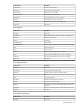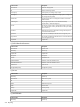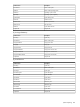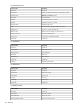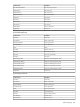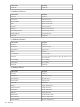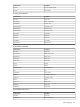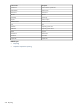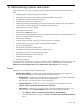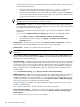HP Systems Insight Manager 5.3 Technical Reference Guide
E-mails are sent to alert users about problems. Ask your e-mail administrator to verify whether you
need the following information:
• SMTP host name of the outgoing mail server, such as mail.company.com. This server
receives the mail messages from HP SIM and begins routing them to the recipient.
• The name of the management server e-mail address. This address appears in the From field
of any e-mail sent from HP SIM. The user can be a system name. Enter the full domain address
in the form server@domain.com, as the sender.
NOTE: Some e-mail systems require a valid From user before they accept the message. HP
suggests that a valid e-mail account be used for this purpose.
• Modem Settings Enables you to set up a modem to use for alphanumeric paging. Before you
send a page from the HP SIM server, set up the modem on the server. Be sure you know the COM
port used by the modem to send the page.
This feature is available to users with
administrative rights
only and is available for Windows
systems only.
You can access the Modem Settings for Paging page using one of the following methods:
• Select Options→Events→Automatic Event Handling→Modem Settings.
• From the HP SIM introductory page, click paging in the Do this now to finish the
installation section.
• Clearing Events Enables you to clear events. Select Options→Events→Clear Events. Select the
target events to clear and click Clear. See “Clearing events” for more information.
• Deleting Events Enables you to delete events from the
database
.
NOTE: You can delete events from the event view page. See “Customizing event collections” for more
information.
Select Options→Events→Delete Events. After you select the targets and the Tasks Results page
appears, select the events to delete and click Delete. The events are deleted from the
database
. See
“Deleting events ” for more information.
• Event Filter Settings Enables you to filter
SNMP traps
you receive from discovered
systems
. The default
setting is to accept all registered SNMP traps from all discovered systems. You can specify the severity
of the traps you want to see and use the IP address ranges to create a subset of systems whose traps
you can receive or ignore. For example, you can use event filtering to ignore informational traps. This
feature is available to users with administrative rights. See “Managing MIBs” for information about
compiling MIBs.
To access Event Filter Settings, select Options→Events→Event Filter Settings.
• SNMP Trap Settings Enables you to tailor trap messages to your specific network needs. Trap messages
can be cryptic, poorly written, and incomprehensible. You can modify the MIB information in the
database representation. You can also modify a .cfg file of the MIB. HP recommends that you never
modify an actual MIB. To access SNMP trap settings, select Options→Events→SNMP Trap Settings.
See “Editing a MIB” for more information about editing MIBs.
SNMP trap settings are available to users with administrative rights and are used to view or edit trap
details for a registered MIB.
See “Configuring SNMP traps” for more information about SNMP trap settings.
• Status Change Event Settings Enables you to configure the settings for sending status change events
for systems when hardware status changes. To access, select Options→Events→Status Change
Event Settings.
See “Configuring status change events” for more information.
540 Administering systems and events