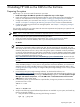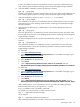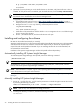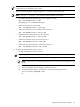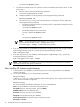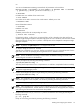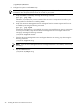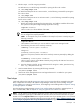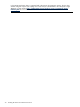HP Systems Insight Manager 5.3 Installation and Configuration Guide for Linux
NOTE: If you are using hpsmd as your database, continue with Step 3 through Step 5. If you are
using Oracle as your database, skip to Step 6.
3. Install the hpsmdb database, using the appropriate .rpm files in the following order.
NOTE: The rpm -i hpsmdb-*.rpm command installs hpsmdb on your system.
• For 32-bit and 64-bit Red Hat Enterprise Linux 5 Update 1 AS/ES
rpm -ivh hpsmdb-rhel5-*.rpm
postgresql-7.4.1-1PGDG.i386.rpm \
• Red Hat Enterprise Linux 4 U3 AS/ES
rpm -ivh hpsmdb-rhe14-*.i386.rpm
• SUSE Linux Enterprise Server 9 (32-bit) with Service Pack 3
rpm -ivh hpsmdb-sles9-*.x86_64.rpm
• 64-bit SUSE Linux Enterprise Server 9 Service Pack 3
rpm -ivh hpsmdb-sles9-*.x86_64.rpm
• SUSE Linux Enterprise Server 10 with Service Pack 1
rpm -ivh hpsmdb-sles10-*.i586.rpm
• 64-bit SUSE Linux Enterprise Server 10 with Service Pack 1
rpm -ivh hpsmdb-sles10-*.x86_64.rpm
4. Verify that the hpsmdb status reads running.
• For Red Hat Enterprise Linux (all versions):
NOTE: By default, the hpsmdb service is configured to run in INIT 3 and 5 level.
a. Execute the serviceconf command. The Service Configuration window appears.
NOTE: Use the ntsysv command instead of serviceconfif you are running from a CLI
prompt.
b. Scroll down to the hpsmdb entry.
c. Select the checkbox, save the changes, and start the service.
d. To start hpsmdb by using the command line, execute the following command:
/etc/rc.d/init.d/hpsmdb start
Or
Installing and configuring the software 25