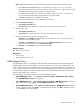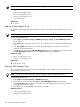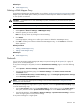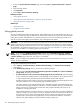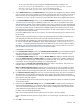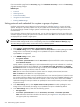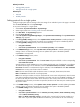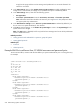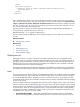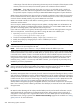HP Systems Insight Manager 5.2 Update 2 Technical Reference Guide
NOTE: Sort any column by clicking the column heading.
Related procedures
• Adding a WMI Mapper Proxy
• Editing a WMI Mapper Proxy
• Deleting a WMI Mapper Proxy
• Protocol functionality
Related topic
▲ Protocols
Adding a WMI Mapper Proxy
HP Systems Insight Manager (HP SIM) enables you to add a WMI Mapper Proxy to define a new proxy for
HP SIM.
NOTE: You must have
administrative rights
to add, edit, or delete a WMI Mapper proxy.
To add a WMI Mapper Proxy:
1. Select Options→Protocol Settings→WMI Mapper Proxy→[New]. The Add WMI Mapper Proxy
section appears.
2. In the Host field, enter the full
Domain Name Service (DNS)
name or IP address of the WMI Mapper
Proxy.
3. In the Port number field, enter a port number. The WMI Mapper Proxy uses this port number to
communicate with the WMI client.
4. Click OK to save and close the Add WMI Mapper Proxy section, click Apply to save without closing
the Add WMI Mapper Proxy section, or click Cancel to abort the save operation.
Related procedures
• Editing a WMI Mapper Proxy
• Deleting a WMI Mapper Proxy
Related topic
▲ WMI Mapper Proxy
Editing a WMI Mapper Proxy
Edit a
Windows Management Instrumentation
(WMI) Mapper proxy to update the proxy information. You
can only edit one proxy at a time.
NOTE: You must have
administrative rights
to add, modify, or delete the WMI Mapper Proxy.
To edit a WMI Mapper Proxy:
1. Select Options→Protocol Settings→WMI Mapper Proxy.
2. Select the proxy to edit, and then click Edit. The Edit WMI Mapper Proxy section appears.
3. In the Port number field, change the port number. The WMI Mapper Proxy uses this port number to
communicate with the WMI client.
4. Click OK to save, or click Cancel to abort the edit operation.
Related procedures
• Adding a WMI Mapper Proxy
• Deleting a WMI Mapper Proxy
572 Administering systems and events