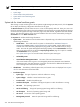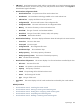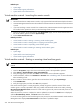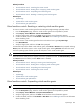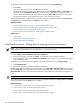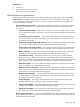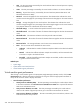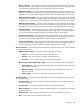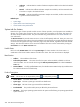HP Systems Insight Manager 5.2 Update 2 Technical Reference Guide
Related topics
• System Page
• Virtual machine guest performance
• System tab for virtual machine hosts
Virtual machine controls - Launching the remote console
IMPORTANT:
Microsoft Virtual Server 2005 remote console is only supported with Microsoft Internet Explorer browsers.•
• VMware Management Interface must be installed on VMware GSX Server VM hosts to launch the remote
console.
• If you are launching a remote console from a VMware host, VMware Remote Console application must
be installed on the system from which you are launching remote console.
1. From the HP Systems Insight Manager (HP SIM) All Systems page, click the virtual machine host or
the virtual machine guest to access the System Page.
2. Click Launch Remote Console.
Related procedures
• Virtual machine controls - Starting or resuming virtual machine guests
• Virtual machine controls - Shutting down or stopping virtual machine guests
• Virtual machine controls - Suspending virtual machine guests
• Virtual machine controls - Resetting or restarting virtual machine guests
Related topics
• System Page
• System tab for virtual machine guests
• Virtual machine guest performance
Virtual machine controls - Starting or resuming virtual machine guests
NOTE: A virtual machine guest can only be started or resumed if it is currently stopped, shut down, or
paused.
To start or resume a virtual machine guest from the HP Systems Insight Manager (HP SIM) toolbar:
1. From the All Systems page, select the virtual machine guests to be suspended or paused.
2. Select Deploy→Virtual Machine→Start Virtual Machine.
3. Verify the target system, and then click Next. Virtual machine source information appears.
4. Confirm the details, and then click Schedule or Run Now. See “Scheduling a task” for more information
about scheduling a task.
To start or resume a virtual machine guest from the virtual machine host of guest System Page:
1. Click Start/Resume.
2. Verify the target system, and then click OK when prompted.
If the virtual machine guest is currently stopped or paused, the guest is started or resumed. If the virtual
machine guest is currently suspended to disk (only possible with Microsoft Virtual Server 2005), selecting
Resume Virtual Machine Guest restores the virtual machine guest to the previous state and powers on the
virtual machine guest.
When the power-on process is complete, the status is updated to a Normal. The Start button is displayed,
and the Shutdown/Stop, Pause, and Reset buttons are enabled.
If a virtual machine guest becomes stuck during the start process, the HP ProLiant Essentials Virtual Machine
Management Pack displays User Intervention and the status is updated to Major.
434 Tools that extend management