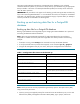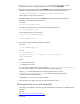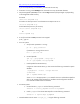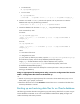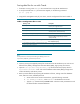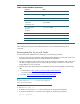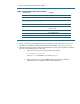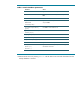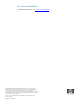Backing up and restoring HP SIM 5.2 or greater data files in an HP-UX and Linux environment
Saving data files for use with Oracle
1. If HP SIM is running, enter mxstop in the command line to stop the HP SIM daemons.
2. To verify that all HP SIM “mx” processes have stopped, run the following command:
ps –ef | grep mx
3. Using the file management utility of your choice, save the configuration files listed in Table 2.
Table 2. Configuration files to save
Directory or file Description
/etc/opt/mx/config/
Directory of configuration files
/var/opt/mx/config/
Additional configuration files
/etc/opt/hp/sslshare/
Shared openSSL certificate directory
/var/opt/mx/logs/mx.log
Audit file
/opt/mx/patch
Program updates (required if you want to
reinstall HP SIM)
/opt/mx/bin/server_cert.pem
Certificate used by the Command
Line Interface (CLI)
/opt/mx/bin/CLIClientConfig.cfg
CLI configuration file
/var/opt/mx/output
(optional) Contains job result output
Note:
The file permissions must be preserved during the backup process. The
Tape Archive (TAR) utility preserves file permissions.
4. Save any existing user-supplied (custom) files contained in the HP SIM directory tree such as tool
definition files (TDEFx), Management Information Bases (MIBs), login prompt, and actions.
5. Open the /etc/opt/mx/config/database.props file and check the property value for
hp.Database.username. A user with Oracle Database Administrator (DBA) privileges must
conduct the backup and restore process.
6. Back up Oracle data files by Exporting the Database as follows, making note of the database
name, DBA user name, and DBA password:
a. At the Oracle server console command line, type the following command:
b. set ORACLE_SID=dbname, where ‘dbname’ is the database to be saved.
c. Type the exp command and press Enter. Table 4 lists the Oracle parameters that will
be offered and the recommended action.