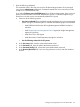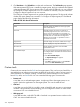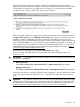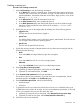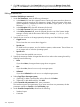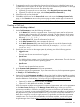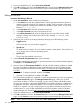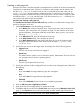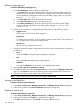HP Systems Insight Manager 7.2 Technical Reference Guide
Editing a web page tool
Procedure 242 Editing a web page tool
1. Under Tool Parameters, enter the following information:
a. In the Name field, enter the command name. Custom tool names must be at least one
character, and not more than 255 characters in length. The first character of the name
must be alphabetic. Subsequent characters can be letters, digits, spaces, or any of the
following: "-", ".", "(", ")" or "_".
b. In the Description field, enter the information for the tool.
c. In the Help comments field, enter comments for the tool.
d. In the Menu placement field, enter the full path (from the root of the Systems Insight
Manager console) and the file name of the tool (for example, c:\custom code\
romflash.bat).
2. Specify the user account on the target system by selecting one of the following options:
• Logged-in user
The tool uses the user account that is logged in.
• Special user
For UNIX and Linux systems, root; for Windows systems, Administrator. The tool does not
run on targets with an unknown operating system.
• Specific user
The tool uses the specified user account.
3. Specify the maximum number of targets the tool can select when creating the task. Select from
the following:
• None
If you select None, the target selection page does not appear.
• One
If you select One, the target selection page appears.
• Unlimited
If you select Unlimited, the tool can be run on multiple target systems.
4. Enter the URL to the site or application to launch.
5. Click OK to add the new tool to the Custom Tools menu and access the Manage Custom Tools
page, or click Previous to return to the previous page to select another type of custom tool.
6. Enter the format of how target systems are passed to the URL.
NOTE: New custom tool tools are located under Tools→Custom Tools.
Viewing a tool definition
Procedure 243 Viewing tool definition
1. Select Tools→Custom Tools→Manage Custom Tools. The Manage Custom Tools page appears.
2. Select a tool, and then click View Tool Definition The XML code appears.
Deleting a custom tool
Procedure 244 Deleting a custom tool
1. Select Tools→Custom Tools→Manage Custom Tools. The Manage Custom Tools page appears.
2. Select a tool, and then click Delete. A confirmation box appears.
3. Click OK to delete the tool or click Cancel to cancel the deletion process.
380 Operations