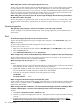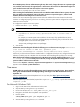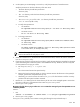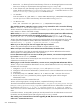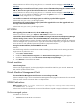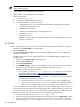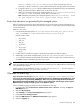HP Systems Insight Manager 5.3 Technical Reference Guide
For HP-UX or Linux CMS
1. sign in to HP SIM with an administrative level account.
2. Stop HP SIM by running the mxstop command.
3. Point to the HP SIM JRE: export JAVA_HOME=/opt/mx/j2re.
4. Navigate to the folder where tzupdater was expanded.
5. Run the update:
:%JAVA_HOME%/bin/java –jar tzupdater.jar -u
6. Start HP SIM by running the mxstart command.
After the updater tool runs, HP SIM properly utilizes the Daylight Savings Time change in Antarctica, Australia,
Caicos, Haiti, Honduras, Turks, Syria, and New Zealand.
Tools
I receive the HTTP - 404 error when I launch a tool.
Solution:
This error is received when you try to access any tool that you are not authorized to use.
An mxauthenticationexception is generated when a tool is run.
Solution:
1. Be sure that you have privileges to run the tool on the system. See “Users and authorizations” to verify
and grant privileges.
2. Be sure that the SSH daemon is accessible on the target system.
a. Log in as an administrative user to a Windows system and as root to an HP-UX or Linux system.
b. From an HP-UX or Linux CMS, enter:
ssh root@<HP-UX/Linux node>
or
ssh Administrator@<Windows node>
From a Window CMS enter:
<OpenSSH directory>\bin\ssh root@<HP-UX/Linux node>
<OpenSSH directory>\bin\ssh Administrator@<Windows node>
If you are prompted to accept a host key or enter a password, then the SSH daemon is accessible.
3. Run mxagentconfig again to verify that the keys are transferred:
mxagentconfig -a -n <node name or ipaddress> -u <user> -p <password>
654 Troubleshooting