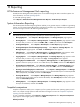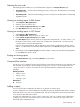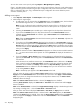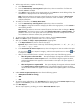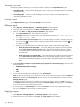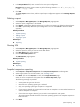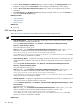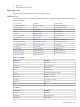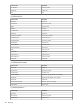HP Systems Insight Manager 5.3 Technical Reference Guide
3. To filter target selections, complete the following.
a. Click Add Event Filter.
b. From the Add filters by selecting from dropdown box, select an event filter. If no filters are
selected, Cancel is enabled.
c. Click Apply to apply the filter to the target systems (or, click Cancel to cancel adding a filter). The
selected filter is displayed below the selected target systems.
Note: If the target selections are events instead of systems, the button changes to Add System
Filter, and you can select from different system collections. Unlike event filters, you can select
multiple system filters.
4. To modify an event filter, click Modify Event Filter.
a. From the Add filters by selecting from dropdown box, select an event filter.
b. Click Apply to change the event filter and apply the filter to the target systems, or click Cancel to
cancel editing the filter.
Note: If the target selections are events instead of systems, the button does not change to Modify
System Filter. You have the option to select either Add System Filters or Remove Filters. It is
possible to have one or more system and event combination collections already selected. If there
are combination collections selected, they provide filtering.
5. To remove a filter, select the filter(s) that you want to remove, and click Remove Filters.
6. Next. Click Next to specify parameters and to run or save the report.
7. After you click Next, the Step 2: Specify Parameters page appears.
a. In the Report Name field, enter a name for the report.
Important: Report names cannot contain any of the following characters: < > ' & \ ` , # + | % ; /
\\ ! ~ @ $ ^ * = { } [ ] " : and ?
b. In the Select items to show in report section, select all categories or items to include in the report.
You can click the icon to expand a category, and then select specific items or click the icon
to collapse a category.
c. After you have selected all items to include in the report, select one of the following options:
• Show all systems in the same table. This option displays all categories and items selected
in the Select items to show in report section. The selected categories appear as tables,
and the selected data items appear as column headers in the report. All
systems
appear in
the same table.
• Show each system in a separate table. This option displays all categories and items selected
in the Select items to show in report section. The selected categories appear as tables,
and all the selected data items appear as column headers. Each system appears in an individual
table.
8. Under Format for generated report, select from the following options:
• HTML (Recommended for viewing)
• XML
• CSV
9. To save the report configuration, click Save Report. If the report exists, the overwrite report message
appears. Click Cancel if you do not want to overwrite the existing report.
10. Click Run Report.
The new report appears, providing you with the Show SQL Queries option:
System reporting 515