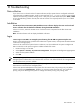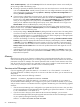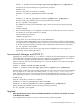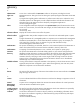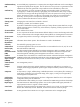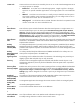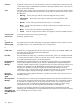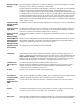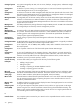HP Systems Insight Manager 5.3 Installation and Configuration Guide for HP-UX
Tools→Internet Options, and click the Privacy tab from the Internet Explorer browser menu. Modify the
privacy setting in one of the following ways:
▲ Browsing to systems by IP address instead of by name can cause the browser to consider those systems
to be in the Internet Zone. Instead, browse by name. You can configure HP SIM to use system names
when creating links to systems by selecting Options→Security→System Link Configuration and
selecting Use the system name.
▲ If your browser is configured to use a proxy server, you can configure your browser to bypass the proxy
server for specific systems, which removes those systems from the browser Internet Zone. From the
browser menu, select Tools→Internet Options, and click the Connections tab. Click LAN Settings,
and if you are configured to use a proxy server, click Advanced. In the Exceptions list, you can
specify a list of addresses that should bypass the proxy server. These addresses are no longer in the
Internet Zone and are not affected by the privacy settings policy.
Solution 2B:
(Not Recommended) Change the browser privacy security policy setting. From the Internet
Explorer browser menu, select Tools→Internet Options, and click the Privacy tab. The privacy setting
can be modified in one of the following ways:
• Set the privacy setting to Accept all Cookies by sliding the slider bar to the bottom. This setting allows
a browser to accept all cookies for both first-party and third-party sites. When browsing to HP SIM or
directly to a managed system, it is considered a first-party site. When navigating to a managed system
through HP SIM, the system is considered a third-party site.
• Customize the handling of cookies by clicking Advanced and enabling Override automatic cookie
handling. Then select the appropriate radio buttons for first-party and third-party cookies to Accept
or Prompt. If you select Prompt, the browser prompts you on how to handle a cookie each time a
cookie is received. You can choose to block or allow the cookie each time, or for all times. Enabling
Always allow session cookies does not resolve the problem because the Web Agents do not use
session cookies.
• Individually specify the handling of cookies for each system. Click Edit in the websites section and
add the address of the system in the specified field. Click Allow to always allow cookies to that system.
Repeat this for all systems.
Memory
Many things can cause an out of memory condition when running the HP SIM product. The two common
ones are not enough physical memory or not enough swap space. Others may be related to how the kernel
parameters are tuned. For example, if the maxssiz parameter which is used to set the maximum size of the
stack for each of the user process is set to 256 MB, you may get an "Unable to create native thread" error.
In this case try lowering the value to 32 MB or lower to resolve the problem.
Servicecontrol Manager and HP SIM
If you are upgrading your system from HP-UX 11i v1 to HP-UX 11i v2, or from HP-UX 11i v2 to HP-UX 11i
v3 where HP SIM 4.X is installed, and you do not want to run HP SIM in the future, you can remove the HP
SIM product.
To remove HP SIM, execute the following command:
swremove -x enforce_dependencies=false T2414BA
If you are upgrading your system from HP-UX 11i v1 to HP-UX 11i v2 or from HP-UX 11i v2 to HP-UX 11i
v3 and HP Servicecontrol Manager 3.0 is configured on your system or HP SIM is installed on your system,
and you want to continue to run HP SIM in the future, upgrade to HP SIM using one of the following upgrade
scenarios:
• If HP Servicecontrol Manager 3.0 is configured on your system and you do not want to lose your data,
you must upgrade Servicecontrol Manager before upgrading your system from HP-UX 11i v1 to HP-UX
11i v2 or from HP-UX 11i v2 to HP-UX 11i v3.
• If you do not want to keep any of the data from HP Servicecontrol Manager, you can remove
Servicecontrol Manager before starting the upgrade. Determine if HP Servicecontrol Manager is installed
on your system by entering the following commands:
swlist -l bundle B8337BA B8339BA B8338BA
62 Troubleshooting