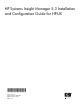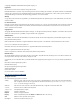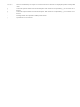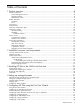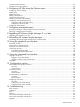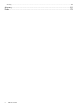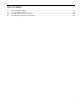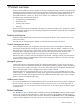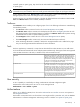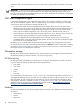HP Systems Insight Manager 5.3 Installation and Configuration Guide for HP-UX *418810-004* Printed in the US HP Part Number: 418810-004 Published: January 2009 Edition: 5.
© Copyright 2003-2009 Hewlett-Packard Development Company, L.P. Legal notices The information in this document is subject to change without notice. Hewlett-Packard makes no warranty of any kind with regard to this manual, including, but not limited to, the implied warranties of merchantability and fitness for a particular purpose.
Variable Name of a variable that you can replace in a command or function or information in a display that represents several possible values. [] Contents are optional in formats and command descriptions. If the contents are a list separated by |, you must choose one of the items. {} Contents are required in formats and command descriptions. If the contents are a list separated by |, you must choose one of the items. ... Preceding element can be repeated an arbitrary number of times.
Table of Contents 1 Product overview........................................................................................8 Product architecture.................................................................................................................................8 Central management server.................................................................................................................8 Managed systems................................................................................
First Time Wizard summary ...................................................................................................................33 Finishing the First Time Wizard ..............................................................................................................33 6 Configuring HP SIM using the Options menu................................................34 Configuring protocol settings...................................................................................................
Security ..............................................................................................................................................64 glossary.....................................................................................................65 Index.........................................................................................................
List of Tables 2-1 3-1 3-2 8-1 HP-UX language support..................................................................................................................21 Java Out-of-Box settings...................................................................................................................23 HP SIM adjusted kernel parameters...................................................................................................23 HP SIM kernel configuration parameters..........................
1 Product overview HP SIM is the foundation for the HP unified server-storage management strategy. HP SIM is a hardware-level management product that supports multiple operating systems on HP ProLiant, Integrity and HP 9000 servers, HP StorageWorks MSA, EVA, XP arrays, and third-party arrays.
a specific system or system group, they should not be authorized for the All Tools toolbox on that system or system group. CAUTION: Users assigned to the All Tools toolbox on the Central Management Server can execute commands as any user. Therefore, these users could grant the administrative rights user privilege to themselves. Another default toolbox is the Monitor Tools toolbox. This toolbox contains tools that display the state of managed systems but not tools that change the state of managed systems.
enables the user to run the associated set of tools on that system or systems that are members of the system group. IMPORTANT: Authorization for a toolbox can enable users with non-privileged access (for example, non-root users) to run tools as root or as another specified user. Be careful when granting users permission to run tools as root. Consider all the capabilities given by a tool, above and beyond the capabilities it is designed for, before you associate it with a toolbox.
• System group definitions • Users • Passwords • Toolbox definitions • Tool definitions • Events • Inventory data Database software HP SIM supports the use of several databases: • A local PostgreSQL is supported on HP-UX CMS. • Oracle 9i Release 2 is supported on all platforms. • Oracle 10g version 10.2.0.1 is supported on all platforms. NOTE: Oracle must be installed on server other than the HP SIM CMS.
Central Management Server Network Client HTTPS Web Browser Tomcat Web Server HP-UX Managed System SSH HP Systems Insight Manager SSH SSH Client SSH DMI DMI SNMP SNMP HTTPS WBEM SNMP Windows Managed System SSH WBEM WBEM LINUX Managed System SSH SSH SNMP SNMP WMI WBEM ProLiant Support Pack ProLiant Support Pack Secure data transmission The security of the transaction depends on your networking environment and the management protocol that each tool is using.
environments. It provides access to both software data and hardware data that is readable by WBEM-compliant applications. HP SIM keeps a database of passwords for managed systems running WBEM. The database contains the user names and passwords for each managed system, which are required to provide user authentication for tools using this protocol. These accounts do not need to have other access capabilities, such as login rights. They are only used for WBEM access by HP SIM.
Managing servers behind a firewall HP SIM supports managing servers that are located behind a firewall when using the SSH, HTTPS, and WBEM protocols. HP does not recommend the SNMP and DMI protocols for this purpose because they are not secure protocols. The firewall must be configured to allow this traffic through the firewall.
2 Installation overview and requirements This chapter provides an overview of the HP SIM installation process, and it identifies the system requirements for a HP-UX CMS, a managed system, and a network client. First time install process overview Perform these steps for a first time install of HP SIM on your CMS: 1. Install and configure the CMS. The procedure to complete this step is in the installation chapter of this guide. See "Chapter 3 “Installing HP SIM on the CMS for the first time”" for details. 2.
in the Integrating HP SIM 5.0 with HP OpenView Select Access white paper at http://h18000.www1.hp.com/ products/servers/management/hpsim/infolibrary.html. NOTE: Legacy Novell systems with only an IPX network enabled will not be manageable by an HP-UX CMS. An IP-based network must be available. NOTE: If you are using Network Information Services (NIS), ping localhost and if you receive no response, create or edit the file /etc/nsswitch.conf and add the following entry in the file: hosts: files dns nis.
Windows managed systems • Windows Server 2008, Standard Edition • Windows Server 2008, Standard Edition SP1 • Windows Server 2008, Standard x64 Edition (32-bit mode) • Windows Server 2008, Standard Core • Windows Server 2008, Datacenter Edition • Windows Server 2008, Enterprise Edition • Windows Server 2008, Enterprise Edition SP1 • Windows Server 2008, Enterprise x64 Edition (32-bit mode) • Windows Server 2008, Enterprise Core • Windows Server 2008 for Itanium-based systems • Windows S
• Windows Server 2003 R2, Enterprise Edition SP2 • Windows Server 2003 R2, Enterprise x64 Edition • Windows Server 2003 R2, Enterprise x64 Edition SP2 • Windows Server 2003 R2, Datacenter x64 Edition SP1 • Windows Server 2003 R2, Datacenter x64 Edition SP2 • Windows 2000 Server, SP2 • Windows 2000 Server, SP3 • Windows 2000 Server, SP4 • Windows 2000 Advanced Server, SP2 • Windows 2000 Advanced Server, SP3 • Windows 2000 Advanced Server, SP4 • Windows 2000 Datacenter, SP2 or later •
• Red Hat Enterprise Linux AS/ES 3.9 for AMD64 and Intel x86-64 • Red Hat Enterprise Linux AS/ES 3.9 for IPF • Red Hat Enterprise Linux AS/ES 4.6 for x86 • Red Hat Enterprise Linux AS/ES 4.7 for x86 • Red Hat Enterprise Linux AS/ES 4.6 for AMD64 and Intel x86-64 • Red Hat Enterprise Linux AS/ES 4.7 for AMD64 and Intel x86-64 • Red Hat Enterprise Linux AS/ES 4.6 for Intel Itanium • Red Hat Enterprise Linux AS/ES 4.7 for Intel Itanium • Red Hat Enterprise Linux 5.
• VMware ESX Server 3.0.3, ESX host • Wmware ESX Server 3i Update 2 • Wmware ESX Server 3i Update 3 • VMware ESX Server 3.5.0 Update 1, ESX host • VMware ESX Server 3.5.0 Update 2, ESX host • VMware ESX Server 3.5.0 Update 3, ESX host • VMware GSX Server 3.2 • VMware GSX Server 3.2.
NOTE: For optimum performance, the minimum resolution for the browser should be 1024 x 768. For HP-UX: ▲ Firefox 2.0.0.12 For Linux: • Firefox 2.0.0.16 • Firefox 3.0.1 NOTE: For all Internet Explorer browsers, you must have the SSL 3.0 or TLS 1.0 browser security options enabled for HP SIM to work properly.
3 Installing HP SIM on the CMS for the first time Preparing the system Perform step 1 for a first time install of HP SIM on your CMS. 1. Install and configure the CMS. The procedure to complete this step is in this chapter. 2. Install and configure the required management software on the systems that will be managed by the CMS. For more information on this step, see "Chapter 4, Setting up managed systems" for details. 3. Configure HP SIM for your environment.
http://www.hp.com/products1/unix/java/java2/outofbox/index.html. The kernel parameter values the JAVAOOB adjusts are listed in the following table.
Commands for an Oracle database Description -n Portnumber Port number to be used to connect to the oracle instance. Default port is 1521 –d Databasename Name of database instance –u Username Database user nameDatabase user name –p Password Database password for the corresponding user name –j Driverfilelocation Full path to thin driver jar file. This is not required if the jar file is already in the class path for HP SIM and jboss.
NOTE: To verify if WBEM (cimserver, cimserverd) daemons are running: ps -ef | grep wbem. On HP-UX 11i v2 (September 2004 or later) (B. 11 .23) WBEM is installed by default. 7. (Optional) Configure the CMS to send SNMP traps to itself. a. Add the name of the CMS as a trapdest in the file /etc/SnmpAgent.d/snmpd.conf trap-dest: b. Stop the SNMP Master agent and all subagents with the following command: /sbin/init.d/SnmpMaster stop c.
When you install HP Serviceguard Manager, it recognizes HP SIM and automatically registers it for you.
4 Setting up managed systems Perform step 2 to install and configure the required management software. 1. Install and configure the CMS. The procedure to complete this step is in "Chapter 3, Installing HP SIM on the CMS for the first time." 2. Install and configure the required management software on the systems that will be managed by the CMS. The procedure to complete this step is in this chapter. 3. Configure HP SIM for your environment.
After the depots containing the software have been acquired, they can be installed from the managed system using commands such as: $ swinstall –s OpenSSL NOTE: B8465BA depends on OpenSSL, so this must be installed first.
5 Configuring HP SIM using the First Time Wizard Perform step 3 to configure HP SIM for your environment by using First Time Wizard or proceed to Chapter 6 “Configuring HP SIM using the Options menu” . 1. Install and configure the CMS. To complete this step, see Chapter 3 “Installing HP SIM on the CMS for the first time”. 2. Install and configure the required management software on the systems that will be managed by the CMS. To complete this step, see Chapter 4 “Setting up managed systems ”. 3.
• WMI Mapper Proxy To retrieve managed system information on Windows systems, enter the mapper proxy system host name and port number. NOTE: This page does not appear if you are not managing Windows systems. • Privilege Elevation Enable privilege elevation if, on HP-UX, Linux, and ESX managed systems, you are required to sign in as a non-root user and then request privilege elevation to run root-level tools. • E-mail Enter the e-mail settings that the CMS will use to send e-mail notifications.
range of host names. To use an existing hosts file, enter the hosts file name in the following format: $HostsFileName . Alternatively, you can create a separate discovery task for your SMI CIMOMs. See the HP Systems Insight Manager 5.3 Technical Reference Guide at http://h18013.www1.hp.com/products/servers/ management/hpsim/infolibrary.html for more information. 5. To go to the next First Time Wizard step, click Next, or to return to the previous step, click Previous.
5. 6. 7. Under Configure secure shell (SSH) access, select from the following: • Host based authentication system. • Each user has to be authenticated on the managed system the managed system. All users from this instance of HP SIM are authenticated on the managed Each user must be authenticated on Select Set trust relationship to "Trust by Certificate" to set a trust relationship between managed systems and the CMS.
NOTE: If the Server Requires Authentication option is selected, and you enter incorrect account information, e-mail event notifications do not reach the intended recipients. First Time Wizard summary When you are finished entering information in the HP SIM First Time Wizard, review your selections on the Summary Page, and then click Finish to save them. If you selected HP-UX on the Managed Environment page, all selected menu items appear.
6 Configuring HP SIM using the Options menu Perform step 3 to configure HP SIM for your environment or you can use First Time Wizard in "Chapter 5, Configuring HP SIM using the First Time Wizard." 1. Install and configure the CMS. The procedure to complete this step is in "Chapter 3, Installing HP SIM on the CMS for the first time." 2. Install and configure the required management software on the systems that will be managed by the CMS.
3. 4. Set the Default timeout and the Default retries. If some systems are managed over a WAN or satellite link, use a longer time-out (for example, five seconds) with at least one retry. For a LAN, you can use a shorter time-out. You can configure this setting on a single-system basis. In the WBEM settings section, verify that Enable WBEM (the default) is selected to allow WBEM requests to be sent.
5. 6. 7. 8. (Optional) In the E-mail address field, enter the user's e-mail address. In the Copy all authorizations of this user or [template] field, select a template (administrator-template, operator-template, or user-template) or sign-in account that already has the predefined authorizations that you want to assign to the sign-in account you are creating.
7. 8. In the Exclusion ranges field, enter the IP address of the systems that should be excluded from management by this user or user group. Use the same format as in the previous step for Inclusion ranges. Enter 0.0.0.0 to prevent a user from logging in through a remote system. To save and close the New User Group section, click OK. To save and keep the New User Group section open, click Apply, or to cancel to close the New User Group section without saving the new group, click Cancel .
b. c. In the Select Systems list box, the two default system groups (All Managed Systems and CMS) appear. Select one of these groups, or to select systems for the authorization, click Add to display the Add Systems section. In the Add systems by selecting from section, select one of the following: i. Collection Select a collection and click View contents. If you want to use the entire collection as your selection, select Select "collection name" itself.
not track changes. If this collection changes, the authorization will not change is preselected. c. If you want to select all individual systems from the collection, select the checkbox at the top of the table view in the column heading to select all systems. Note: This action creates a separate authorization for each selected system. d. To save system selections, click Apply, or to return to the New Authorizations section without saving changes, click Cancel.
1. 2. 3. Select Options→Events→Automatic Event Handling→New Task. The Automatic Event Handling - New Task page appears. Enter a name in the Task name field, or accept the default, and then click Next. The Select event collection page appears. Select one of the following: a. Use this event collection i. Select an event collection from the dropdown list. Note: Select an event collection. The event collection is a collection that is defined by event attributes.
configured. You can add the user to the list, but pager messages are not sent to this user until the pager information is provided. Note: If you select a user that does not have pager information set, the Pager Information section expands where you can enter the information. 2. 3. • Enter the paging information. • Phone number Enter the pager phone number of the user associated with this user account if you are using a Windows operating system.
• Forward as SNMP trap Enter a system name or IP address in the Name or IP field, and then click >> to add it to the Trap recipients box. Click Delete if you want to delete a recipient after selecting the name in the Trap recipients box. Use the up and down arrows to scroll to the recipient to delete. • Write to system log On Windows NT and Windows XP systems, the event details are written to the Application Log, and the Source column of the Event Log is listed as HP SIM for the logged event.
uses the discovery filters and IP address exclusion ranges for additional filtering of these events. This option is not selected by default. • Automatically discover a server when its Integrated Lights Out management processor is identified. This option adds servers indirectly discovered through the server's management processor, which are discovered when the server's iLO is discovered. The discovered servers are identified as Disabled on the system table view page.
Configuring a discovery task To configure and execute a discovery, you must create a Discovery task. HP SIM ships includes one default discovery task (System Automatic Discovery). However, you can create a new discovery task to discover specific systems. For example, if you want to discover systems in a specific IP address range. You can set the task to run at scheduled times using specific ping inclusion ranges, templates, or hosts files. To create a discovery task: 1. Select Options→Discovery.
3. 4. 5. Click New. The Add WMI Mapper Proxy page appears. Enter the IP address or the host name in the Host: field where OpenPegasus WMI Mapper is installed, and enter the port number where the WMI Mapper is installed in the Port number field. After identification is complete, be sure the Properties Page link on the System Page for the WMI Mapper node is there, and click on the link to bring up the Properties page.
7 Configuring managed systems Perform step 4 to configure the protocols for the managed systems 1. Install and configure the CMS. The procedure to complete this step is in "Chapter 3, Installing HP SIM on the CMS for the first time." 2. Install and configure the required management software on the systems that will be managed by the CMS. For more information on this step, see "Chapter 4, Setting up managed systems" for details. 3. Configure HP SIM for your environment.
password in single quotes if the password has any special characters, such as & or $. For more information and options, see the mxagentconfig manpage with man mxagentconfig. • Install SSH on the managed system if not previously installed. swinstall -s /directory/depot T1471AA where directory is the path to the depot file and depot is the name of the depot file. For example: swinstall -s /tmp/HPSIM_download.depot T1471AA • Create subscriptions for WBEM events.
swinstall -s /tmp/HPSIM_download.depot B8465BA ▲ Configure DMI on HP-UX 11.0 systems Configure DMI on the managed system by adding the DNS host name of the CMS. NOTE: DMI must only be configured for HP-UX 11.0. Stop the DMI daemon on the managed system: /sbin/init.d/Dmisp stop Edit /var/dmi/dmiMachines by adding the host name of the CMS to the end of this file. Save the file. Start the DMI daemon: /sbin/init.
8 Upgrading HP Systems Insight Manager 5.x or later This chapter provides the steps to upgrade HP SIM 5.x. NOTE: The "\" at the end of each command line indicates that the rest of the command is on the next line. NOTE: HP SIM does not support upgrading to an Oracle database. Oracle is supported on a fresh installation only. Upgrading from HP SIM 5.x or later 1. 2. Verify that your system meets the minimum requirements. Install the latest required and recommended HP-UX 11i patches. See http://www.hp.
swinstall -s /tmp/HPSIM_download.depot -x autoreboot=true HPSIM-HP-UX NOTE: When upgrading your HP Systems Insight Manager installation on HP-UX to HP SIM 5.1 the HP-UX upgrade process includes an automatic reboot and can take up to two hours to complete. You can check the initconfig.log to determine if the upgrade has completed. 6. After upgrading, sign in to HP SIM, and run the Daily Device Identification task to ensure that all your associations are updated correctly.
9 Uninstalling HP Systems Insight Manager Uninstalling HP Systems Insight Manager from an HP-UX system CAUTION: Removing HP Systems Insight Manager permanently deletes the information in the database unless you back it up before removing the software. 1. Stop the HP Systems Insight Manager daemons: mxstop 2.
10 Using the graphical user interface HP Systems Insight Manager provides a browser-based GUI. Accessing the GUI The graphical user interface (GUI) can be accessed from http://localhost:280/ with any network client that is running a supported web browser. ▲ Required Web Browsers • For HP-UX: • Firefox 2.0 or later To download, see http://www.hp.com/go/firefox. • For Linux: • • Firefox 2.0 or later For Windows: • Microsoft Internet Explorer 6 with Service Pack 2 or later • Firefox 2.
Graphical user interface features The GUI includes the following six regions: 1. Banner The banner provides a link to the Home page, a link to Sign Out of HP SIM, and displays the user that is currently signed in. Click the minimize icon in the top right corner to minimize the banner. To maximize the banner, click the maximize icon. 2. System Status panel This panel provides uncleared event status, system health status information, and an alarm to notify you about certain events or statuses.
NOTE: To maximize the workspace, click the Maximize link next to the Help icon ( the workspace to its original size, click Restore Size. ). To restore The four default sections on the introductory page include the following: • Do this now to finish the installation: met: This section appears only if the following conditions are • The user has administrative rights. • The user has not disabled this section from the Home Page Settings page.
Customizing the System Status Panel Customize the System Status panel to display the following status information: • Uncleared Event Status A count that indicates the number of uncleared event statuses that are Critical, Major, Minor, and Normal for any given system collection. Each number is a hyperlink to a detailed list of events with that particular status. When you click the number, an event collection appears with those particular events and their corresponding systems.
11 Using the command line interface HP Systems Insight Manager provides a command line interface (CLI) in addition to the graphical user interface (GUI). Many functions available in the GUI are also available through the CLI. Logging in to the CLI Access the HP Systems Insight Manager CLI directly on the CMS or from any network client using SSH client software. Logging in to the CMS directly 1. Log in to the CMS using a valid user name and password ( SSH system name ).
12 Configuration options Several configurable parameters in HP SIM that are not available from the GUI. These parameters can only be configured by editing a configuration file on the CMS. NOTE: All HP SIM parameters have been set to predefined values that are appropriate for most situations. These parameters should only be changed if you are experiencing issues with the default values. There are two main default locations where HP-UX configuration files are stored.
Implementation • To configure the time-out policy, edit the globalsettings.props file. You can switch between these modes or change the time-out period. The default time-out policy is the monitor policy. The monitor policy is enabled when: EnableSessionKeepAlive=true To enable the active time-out policy, change this value to false. EnableSessionKeepAlive=false • To change the default time-out period, edit the web.xml file.
Configuring task results Overview HP SIM enables you to set how long entries remain on the Task Results Page after a task completes. Short and long task lifetimes Some task results are kept for a short time, while other task results are kept for a longer time. Tasks fall into one or the other category based on the type of tool associated with them.
Configuring task results manually To configure the short and long task lifetimes manually, edit the globalsettings.props file. • The long lifetime defaults to 30 days. To change that time, edit: MX_JOB_MAX_COMPLETED_JOB_AGE=30 • Task results for frequently scheduled tasks start to drop off after 10 instances. To change this value, edit: MX_JOB_MAX_COMPLETED_JOBS_PER_TASK=10 NOTE: The limit of 10 task results applies to scheduled tasks with the "job-log" flag enabled in the tool definition.
13 Troubleshooting Data collection If you notice errors in the task results of a Data Collection task (for systems that are configured and should respond properly to WBEM requests), and if you see some form of out of memory errors or notice multiple instances of mxinventory processes running, then it is likely that you need HP-UX kernel patch PHKL_35029 to fix a pthread library problem. The HP Java web site lists this as a required patch for Java 1.5 on HP-UX 11.23 0609.
Tools→Internet Options, and click the Privacy tab from the Internet Explorer browser menu. Modify the privacy setting in one of the following ways: ▲ Browsing to systems by IP address instead of by name can cause the browser to consider those systems to be in the Internet Zone. Instead, browse by name. You can configure HP SIM to use system names when creating links to systems by selecting Options→Security→System Link Configuration and selecting Use the system name.
swlist -l product ServControlMgr AgentConfigSysMgmtServer SysMgmtAgent Uninstall HP Servicecontrol Manager using the following command: swremove ID where ID is the product or bundle ID.
Monitor tools General tools type General Tools cat General tools find General tools If you upgraded from a version prior to HP SIM 4.2, the tools are listed in the following table: Monitor tools General tools type General tools cat General tools find General tools cp General tools mv General tools rm General tools copy General tools del General tools Solution: 1. To remove the obsolete tools, sign in HP SIM as a administrative rights user. 2.
glossary A administrative rights user A user who is authorized for the All Tools toolbox on all systems, including the Central Management Server. This type of user has been given special privileges to administer the HP SIM software. agent A program that regularly gathers information or performs some other service without the user's immediate presence. HP SIM agents provide in-depth hardware and software information and subsystem status to HP SIM and numerous third-party management applications.
certificate authority (CA) A trusted third-party organization or company that issues digital certificates used to create digital signatures and public-private key pairs. The role of the CA in this process is to guarantee that the individual who has been granted the unique certificate is the individual they claim to be. certificate key A value used alone or with an encryption decoder (corresponding public or private key) for cryptography.
custom tools Custom tools are tools that can be created by the user to run on the Central Management Server or on target systems. For example: • Remote tool A tool that runs on selected target systems. It might copy files to the target systems or run specific X-Window applications on the target systems. You can schedule this tool. • CMS tool A tool that runs on the CMS. It is usually a script or batch file and can pass in environment variables.
enclosure A physical container for a set of server blades. It consists of a backplane that routes power and communication signals and additional hardware for cabling and thermal issues. It also hosts the CPU or server power supplies. event Information sent to certain users that something in the managed environment has changed. Events are generated from SNMP traps. HP SIM receives a trap when an important event occurs. Events are defined as: • Warning. • Informational. information. • Normal.
HP Systems Insight Manager System management software that is capable of managing a wide variety of systems, including HP systems, clusters, desktops, workstations, and portables. HP SIM combines the strengths of Insight Manager 7, HP Toptools, and HP Servicecontrol Manager to deliver a single tool for managing HP ProLiant, Integrity, and HP 9000 systems running Windows, Linux, and HP-UX. The core HP SIM software delivers the essential capabilities required to manage all HP server platforms.
managed systems Any system managed by HP SIM, such as servers, desktops, storage systems, and Remote Insight Boards (RIBs). management agent A daemon or process running on a managed system. It receives and executes requests from the Central Management Server on the managed system. management domain A collection of resources called managed systems that have been placed under the control of HP SIM. Each Central Management Server is responsible for a management domain.
O Onboard Administrator The Onboard Administrator is the central point for controlling an entire c-Class rack. It offers configuration, power, and administrative control over the rack, and its associated blades (Compute Servers), blade management processors (iLOs), network switches (depending on the models of switches used) and storage components (such as SAN or SATA). The Onboard Administrator is a single management processor, with shared resources to an optional backup twin processor for failover.
Replicate Agent Settings A tool that can be used to copy web-based agent settings to a group of systems. repository A directory containing HP ProLiant Support Pack or Integrity Support Packs and Smart Components. Resource Partition A subset of the resources owned by an operating system instance. The use of those resources is controlled through technologies such as the Fair Share Scheduler, pSets, and Memory Resource Groups.
server blade visual locator A feature designed to provide visual representation of ProLiant BL e-Class, p-Class and c-Class servers within their respective enclosures and racks. See also enclosure. Service Advertising Protocol (SAP) A NetWare protocol used to identify the services and addresses of servers attached to the network. set disk thresholds A task provided by HP SIM to set a disk threshold for systems in an associated collection. This threshold is set on all disk volumes on the target systems.
standard output (stdout) The default place to which a program writes its output. The default is the terminal display. status message list A list created by Cluster Management Resources to collect entries found in the bottom left area of the Cluster Monitor page to bring your attention to cluster attributes that are in an abnormal state.
system information Information that is provided on the System Page under the System tab. The system information includes: • Network address • Network name • Description • Contact • Location • System links system information using DMI Agents that conform to the DMI V2 standard and have passed testing. The list of compliant DMI V2 agents can be found on http://www.dmtf.org. system information using SNMP Agents that conform to SNMP MIB-2 standards.
tool An application, command, or script that can be executed by HP SIM on one or more systems to perform a task. toolbox A defined set of tools that a user might need for a particular task, such as database administration or software management. Each HP SIM toolbox is associated with a set of tools and authorizations. trap An unsolicited message generated by a management agent that indicates that an event has occurred. For example, a monitored item has exceeded a set threshold or changed status.
Virtual Server Environment (VSE) An integrated server virtualization offering for HP-UX, Linux, and Windows servers that provides a flexible computing environment maximizing usage of server resources. VSE consists of a pool of dynamically sizeable virtual servers; each can grow and shrink based on service level objectives and business priorities. For more information, see http://hp.com/go/vse.
Index A accessing the graphical user interface, 52 active time-out, 57 add authorizations, 37 add toolboxes, 37 add users, 35 administrative rights user, 10 All Tools toolbox, 8 audit log, 10 configure, 58 authorizations, 9 add, 37 automatic discovery, 30, 42 automatic event handling, 29, 33, 39 e-mail settings, 32 B banner customize, 54 C Central Management Server HP-UX system preparation, 22 install HP SIM on HP-UX, 23 overview, 8 requirements, 15 certificate authority, 13 CMS (see Central Management Se
G getting started, 34 graphical user interface customize, 54 logging in, 52 overview, 53 security, 11 GUI (see graphical user interface) H health status section, 53 Home page customize, 54 overview, 53 HP Systems Insight Manager commands, 56 HP Systems Insight Manager database, 10 HP-UX CMS installation and configuration, 23 removing HP Systems Insight Manager, 51 system preparation, 22 HTTPS, 12, 13 I initial setup, 34 add authorizations, 37 add toolboxes, 37 add users, 35 automatic discovery, 42 automat
S search, 53 Secure HTTP, 13 Secure Shell , 12 security access, 11 certificate authority, 13 command line interface, 11 firewalls, 14 graphical user interface, 11 ports, 14 self-signed certificates, 13 Web server, 13 X applications, 13 self-signed certificates, 13 Servicecontrol Manager 3.