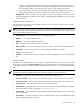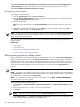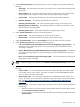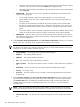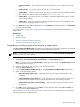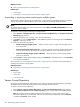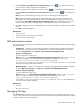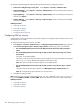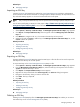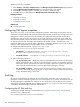HP Systems Insight Manager 5.2 Update 2 Technical Reference Guide
• Contact's last name The last name of a contact that support can use to notify at the customer
site.
• Contact job title The contact person's job title. This is a free-form field.
• Contact phone The phone number of the contact person. Extension can be included by entering
ext. before the extension number. For example, 555-123-4567 ext. 89.
• Contact email The contact person's e-mail address. This field is alphanumeric and can contain
only one e-mail address.
• Contact other This field is a free-form and can included information such as availability of the
contact person, language preference, and so on.
12. Click Previous to select different target systems, click Schedule to schedule the task, or click Run Now
to run the task immediately.
See “Editing system properties for a single system” for information about setting system properties for a
single system.
Related topics
• System Page
• Tools & Links tab
• Viewing contract and warranty information
• HP Service Essentials Remote Support Pack
Suspending or resuming system monitoring for a single system
The Suspend/Resume Monitoring link enables you to set the timer for suspending monitoring. The Suspend
or Resume Monitoring command has no effect on HP Storage Essentials systems.
NOTE: To complete this procedure, you must be authorized to use the EDIT_SYSTEM_PROPERTIES
tool on the system you want to update.
To suspend or resume system monitoring on a single system:
1. Select Tools→System Information→System Page. The System Page appears.
Note: You can also access the System Page by selecting a system name in the System Name column
of the system table view page.
2. Select the target system. See “Creating a task” for more information.
3. Select the Tools & Links tab.
4. Click the Suspend/Resume Monitoring link. The Suspend/Resume Monitoring page appears.
5. Select one of the following options:
• Enable monitoring of this system Select this option if you no longer want the system to be
suspended.
• Suspend monitoring of this system for Select this option if you want to suspend a system for a
set amount of time. Set the time by clicking the dropdown arrow and selecting an option.
• Suspend monitoring of this system indefinitely Select this option to suspend a system until it is
set otherwise.
6. Click OK to apply the changes or click Cancel to cancel changes. After clicking OK or Cancel you
are returned to the Tools & Links tab.
See “Suspending or resuming system monitoring for multiple systems” for information about suspending or
resuming monitoring for multiple systems.
System properties 595