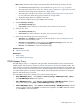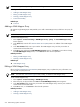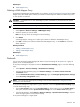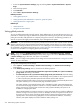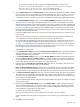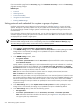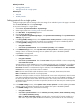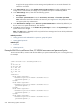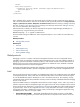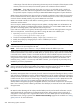HP Systems Insight Manager 5.2 Update 2 Technical Reference Guide
Note: WBEM hardware status polling can be bypassed if all of the following conditions are met:
• The
WBEMStatusPollingBypass
flag is set to enabled in the globalsettings.props file.
• The target system type is set to Server. See “Editing system properties for a single system” for more
information about setting system properties for a single system.
• The target system sub type is set to ProLiant. See “Editing system properties for a single system”
for more information about setting system properties for a single system.
• The SNMP Insight Agents are installed on the target.
After all of these conditions are met, the WBEM status is cleared.
5. Select Timeout (in seconds):
• Use default (currently "4")
• Use custom. Timeout maximum is 120 seconds, with a minimum of one second.
6. Select the retry value:
• Use default (currently "1")
• Use custom. The retries maximum is 10 retries, with a minimum of 0 retries.
7. Select one of the following options to execute the task:
• Schedule. Click Schedule to schedule when the task should run. See “Scheduling a task” for
information about scheduling a task.
• Run Now. Click Run Now to run the task now. The Task Results Page appears. See “Task
results list” for information about the Task Results Page.
• Previous. Click Previous to return to the previous page.
Related procedure
▲ Software status polling
Related topics
• Status polling
• About default system functions
WMI Mapper Proxy
The WMI Mapper Proxy is a configuration setting for WMI. The WMI Mapper receives client CIM/XML
WBEM requests and converts the requests to
Windows Management Instrumentation
(WMI) requests. The
WMI results are converted to CIM/XML format and returned to the Central Management Server (CMS). The
discovery
and
Identification
task uses the proxies in the WMI Mapper Proxy list to discover whether a
system
is a WMI-enabled system. If the system is WMI-enabled, then the identification information for that system
based on that specific proxy is returned.
The WMI Mapper Proxy feature enables you to perform the following tasks:
• Add a WMI Mapper Proxy. Select Options→Protocol Settings→WMI Mapper Proxy→[New].
The Add WMI Mapper Proxy section appears.
• Edit a WMI Mapper Proxy. Select Options→Protocol Settings→WMI Mapper Proxy. Select the
proxy to edit, and then click [Edit]. The Edit WMI Mapper Proxy section appears.
• Delete a WMI Mapper Proxy. Select Options→Protocol Settings→WMI Mapper Proxy. Select the
systems to delete, and then click Delete. A confirmation box appears. Click OK to delete the systems,
or click Cancel to cancel the deletion.
WMI Mapper Proxy 571