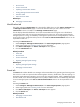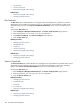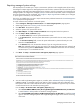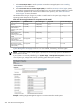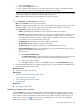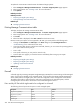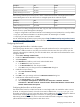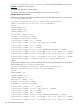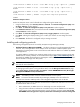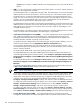HP Systems Insight Manager 5.2 Update 2 Technical Reference Guide
-A RH-Firewall-1-INPUT -m state --state NEW -m tcp -p tcp --dport 22 -j ACCEPT
-A RH-Firewall-1-INPUT -m state --state NEW -m tcp -p tcp --dport 2301 -j
ACCEPT
-A RH-Firewall-1-INPUT -m state --state NEW -m tcp -p tcp --dport 2381 -j
ACCEPT
-A RH-Firewall-1-INPUT -j REJECT --reject-with icmp-host-prohibited
COMMIT
SuSE Linux Enterprise Server
SuSE Linux Enterprise Server 8 and 9 firewalls are configured using the YAST2 utility.
1. Using the YAST2 utility, select Security & Users→Firewall. The Firewall Configuration (Step 1 of
4): Basic Settings window appears.
2. Click Next. The Firewall Configuration (Step 2 of 4): Services window appears.
3. In the Additional Services field, enter 2301:2381 and click Next. The Firewall Configuration (Step
3 of 4): Features window appears.
4. Click Next. The Firewall Configuration (Step 4 of 4): Logging Options window appears.
5. Click Next. A dialog box displays asking you to confirm your intention to save settings and active
firewall.
6. Click Continue. The firewall is configured and your settings are saved.
Installing and configuring protocols
The following management protocols are used by HP Systems Insight Manager (HP SIM):
• Web-Based Enterprise Management (WBEM) An Industry initiative to provide management of systems,
networks, users, and applications across multiple vendor environments. WBEM simplifies system
management, providing better access to both software and hardware data that is readable by WBEM
client applications.
For HP-UX, WBEM is included in the operating system install. For Linux Itanium Processor Family (IPF),
WBEM must be manually installed. Go to the HP Software Depot (http://www.software.hp.com/) to
download. The WBEM download from the openPegasus website does not include the hardware specific
data for HP SIM to manage Linux x86 systems.
NOTE:
Windows Management Instrumentation
(WMI) is the implementation of WBEM from Microsoft.
See WMI for more information.
To install the HP Insight Management WBEM Provider, which is an HP extension of WBEM providers
for managing ProLiant systems running Windows 2003, from the Manage Communications page,
select Quick Repair→Install Providers and Agents→Install WBEM/WMI Provider (HP Insight
Management WBEM Provider) for Windows .
NOTE: The WBEM providers cannot be installed on HP-UX or Linux systems.
NOTE: A Common Information Model Object Manager (CIMOM) acts as the interface for
communication between WBEM providers and management applications such as HP SIM.
The CMS must have the correct credentials to authenticate to WBEM and WMI. There are two ways
to authenticate HP SIM to a client:
• Basic authentication to WBEM Services or WMI using user name and password.
• Using the CMS certificate to authenticate is available only for HP-UX WBEM Services 02.05.00,
which supports client certificate authentication. Use the Configure or Repair Agents Use an HP
SIM WBEM certificate (good for 10 years) rather than username/password to manage the
Managing Communications 389