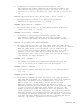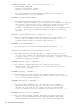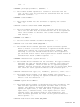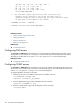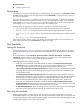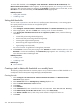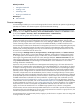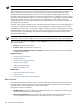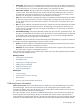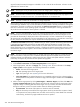HP Systems Insight Manager 5.2 Update 2 Technical Reference Guide
Related procedure
▲ Configuring DMI access
Device ping
Use the Ping tool to ping an individual system or multiple systems. To ping systems, select Diagnose→Ping.
The Ping window appears. Select the target systems and click Run Now to run the task. See “Creating a
task” for more information.
If a system does not resolve to an
IP
address, the request cannot be performed. For systems with multiple IP
addresses, the result of each IP address occupies one row in the result page. The status on the upper-right
corner displays: Pinging selected systems. After all the systems on the list have been pinged, the
status displays: Ping completed with a time stamp of the completion time.
The ping results are displayed in a separate window. You might receive the following replies:
• Replied. The request has been executed successfully, and the pinged system has responded.
• Request timed out. The request has been executed, but the pinged system failed to respond.
• System has no IP address. There is no IP address associated with the system. Unable to perform
ping.
• No system is selected. No system is selected.
If the ping is successful, there is no retry. You can only retry when the ping fails. The ping results have no
effect on the system status on the Task Results or system view pages.
Disk thresholds
Setting disk thresholds
Setting disk
thresholds
is a
task
you can perform in HP Systems Insight Manager (HP SIM). Use this task to
set a disk threshold for
systems
in an associated list. This threshold is set on all disk volumes on the target
system.
To set disk thresholds, select Configure→Disk Thresholds→Set Disk Thresholds. The Set Disk
Thresholds window appears. To select target systems, see “Creating a task”, and to specify the disk
thresholds settings, see “Setting disk thresholds” for more information.
Follow these guidelines for setting thresholds:
• When you save the thresholds, disabled thresholds are deleted. A Critical Disk Percent Usage
Threshold can never go higher than 99% or lower than a warning threshold plus 3%. Therefore, if
the warning threshold is 85%, the valid range for the critical threshold is 88% to 99%.
• A Reset Critical Disk Percent Usage Threshold must drop below the reset value before the threshold
is rearmed. This setting prevents the threshold from being sent multiple times if the variable fluctuates
near the threshold value.
• The Warning Disk Percent Usage Threshold should be less than the critical threshold. A warning
threshold must drop below the reset value before the warning threshold is rearmed. This setting prevents
the threshold from being sent multiple times if the variable fluctuates near the threshold value. The
minimum difference between the value and the reset value must be greater than or equal to 2%.
• When you save the thresholds, disabled thresholds are deleted. A Reset Warning Disk Percent
Usage Threshold can never be higher than the critical threshold minus 3%. For example, if the critical
threshold is 95%, the valid range for the warning threshold is 6% to 92%.
• The Agent Polling Interval value is the polling interval in seconds that determines how often the agents
check if the current values exceed the threshold. A common value is 120 seconds.
Removing disk thresholds
Removing disk thresholds is another task that you can perform in HP SIM. Use this task to remove disk
thresholds from systems in an associated list. This task only removes disk thresholds that were set by HP SIM
or by browsing directly to the HP Insight Management Agent. Any thresholds set by Insight Manager (WIN32),
including disk thresholds, are not removed by this task.
Device ping 355