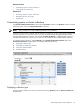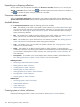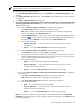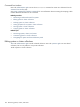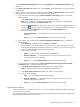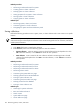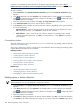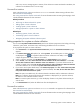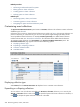HP Systems Insight Manager 5.2 Update 2 Technical Reference Guide
NOTE:
Users
with
administrative rights
can create a shared collection. Users with
operator rights
can view
shared collections, but can only create their own private collections.
To create a new system or cluster collection:
1. In the System and Event Collections panel, click Customize. The Customize Collections page
appears.
2. In the Show collections of dropdown list, select Systems. All available system or cluster collections
are displayed.
3. Click New. The New Collection section appears.
4. Select Choose members individually, Choose members by attributes, or Choose members from
existing system and event collections. See “Types of collections” for more information about the
different collection types.
a. If you selected Choose members individually, complete the following steps:
i. In the Choose from dropdown list, select an individual collection.
Note: When a collection is selected from the dropdown list, the first-level members of that
collection are displayed in the Available Items box.
ii. From the Available Items box, select items to place in the collection by highlighting the item
and clicking . You can click the up and down arrows to change the position of an item in
the collection, or click Remove to remove items from the Selected Items box.
iii. Click one of the following:
• Save As Collection To save the collection. See “Saving collections” for more
information.
• Cancel To close the New Collection section without saving changes.
b. If you selected Choose members by attributes, complete the following steps:
i. In the Search for dropdown list, select systems or clusters.
ii. Enter the search criteria for the collection. See “Performing an advanced search for systems”
for more information about system search criteria, or see “Performing an advanced search for
clusters” for more information about cluster search criteria.
iii. Click one of the following:
• [View] To run the search and display results immediately.
• Save As Collection To save the collection. See “Saving collections” for more
information about saving collections.
• Cancel To close the New Collection section without saving changes.
c. If you selected Choose members from existing system and event collections, complete the
following steps:
i. In the Select system collection dropdown list, select a system collection.
Note: Combination collections are not displayed in the dropdown list.
ii. In the Select event collections dropdown list, select an event collection.
iii. Click one of the following:
• View To run and display the search immediately.
• Save As Collection To save the collection. See “Saving collections” for more
information about saving collections.
• Cancel To close the New Collection section without saving changes.
Note: If a collection is created with a system collection and an event collection on the Customize
Collections page, the collection is saved as a system collection and is placed in the Systems branch
location that you specify.
Customizing system or cluster collections 193