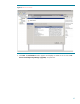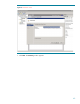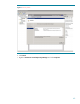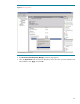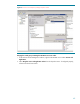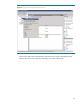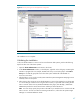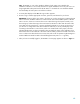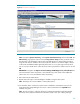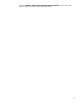Deploying HP SIM 5.x on MSCS clusters on Windows 2008 with SQL Server 2008 536993-001, 02/2009
69
Figure
5
6
:
The HP SIM 5.x home page
Note:
Navigate to
Options
Discovery
. Select
System Automatic Discovery
task and click
Edit
. The
Edit D
iscovery
page appears. Take a look at the
Ping inclusion ranges
list box (on the left side of
the right frame, near the bottom of the screen). Note that HP SIM 5.x automatically generates a
range for each of the IP addresses the current system has. Because
one of these ranges is based
on the cluster heartbeat IP address (generally of the form 10.0.0.1), that range would not be of
any use, and you should remove it from the list in order to prevent future confusion. Be sure to click
OK
.
IMPORTANT:
Navigate to
the
Options
Protocol Settings
WMI Mapper Proxy. Check the Host
list
and ensure that the cluster virtual name is used instead of any of the system names (delete the
system name, if it is used, and add the cluster virtual name).
8.
Return to the Cluster Admin
istrator.
9.
Repeat steps 2 through 6 in the
Validating the installation
using the other system.
Note:
These steps are to ensure HPSIM is working after failover.
10.
You should be able to use the active system name to establish a command
-
line session to the
cluster HP Systems Insight Manager service from a client system that has an
OpenSSH
client
installed, using SSH.
Note:
The only exception is when the disk group containing the HP SIM program files (HP SIM
Disk Group in this paper) has
failed
-
over to the other system. In this case, a failing message