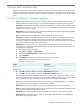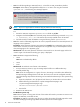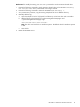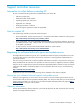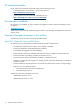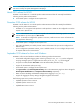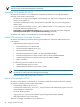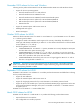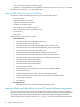System Management Homepage 6.3 Release Notes
2 Issues and workarounds
HP SMH undergoes rigorous testing before releasing any given version of the product. From HP test activities
to date, the following items have been uncovered that you should keep in mind. Also, refer to the
HP System
Management Homepage Installation Guide
and
HP System Management Homepage Online Help
for known
issues.
HP SMH 6.3 release for Windows and Linux
• Issue: HP SMH 32-bit service does not get started on systems running on 64-bit operating systems, for
example: SUSE Linux Enterprise Server 11 SP1, 64-bit and Red Hat Linux Enterprise Server 6, 64-bit.
Description: HP SMH installs successfully, with default configurations. However, after verifying the status
running the command /etc/init.d/hpsmhd status, the HP SMH status displays as unused and
HP SMH service cannot be started.
Workaround: To resolve the issue, verify whether the system has all the required 32-bit library packages
installed, if not, install the missing packages.
• Issue: HP SMH becomes inaccessible after installing Windows XP Service Pack 2.
Description: In addition to HP SMH becoming inaccessible, HP Systems Insight Manager and the HP
Version Control Repository Manager also become inaccessible. The Windows XP Service Pack 2
implements a software firewall that prevents browsers or other clients from accessing the ports required
for access to the Version Control Repository Manager.
Workaround: To resolve the issue, you must configure the firewall with exceptions to allow access
through the ports used by HP Systems Insight Manager, HP Version Control Agent, and other HP Version
Control Repository Managers.
HP recommends the following actions:
1. Select Start ⇒ Settings ⇒ Control Panel.
2. Double-click Windows Firewall to configure the firewall settings.
3. Select Exceptions.
4. Click Add Port, and then enter the product name and the port number.
Add the following exceptions to the firewall protection:
Table 2-1 Firewall protection
Port NumberProduct
Port 2301, optional portHP SMH Insecure
Port 2381HP SMH Secure
5. Click OK to save your settings, and close the Add a Port dialog box.
6. Click OK to save your settings, and close the Windows Firewall dialog box.
This configuration leaves the default SP2 security enhancements intact, but will allow traffic over the
ports indicated above. The secure and insecure ports must be added to enable proper communication
from your browser and other clients that access the Version Control Repository Manager.
• Issue: Using an ampersand character in the group name during HP SMH installation on a Windows
XP system prevents you from logging into HP SMH after installation.
Workaround: HP recommends that you avoid using the ampersand character in group names.
• Issue: HP Systems Insight Manager features do not support the use of Extended ASCII characters when
specifying the HP Systems Insight Manager system.
Description: The use of Extended ASCII characters does not allow the trust relationship to establish.
Workaround: HP recommends that you avoid using Extended ASCII characters when specifying the
HP Systems Insight Manager system.
HP SMH 6.3 release for Windows and Linux 11