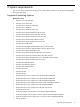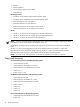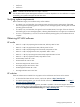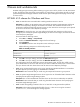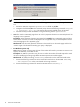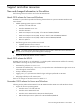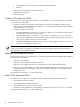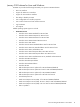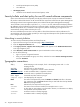System Management Homepage 6.1 Release Notes
NOTE: This error is applicable for Windows x86_64 platform for SMH 6.0 only.
Workaround: HP recommends that you use the following procedure to manually downgrade SMH to
6.0:
1. Extract the SMH 6.0 component cp010944.exe to a folder say C:\abc.
2. Navigate to the folder C:\abc in the command prompt. Execute the following command: setup.exe
/s /removeonly /f1 C:\abc. This removes the currently installed version of HP SMH.
3. Proceed normally to install the SMH 6.0 using the following exe file: cp010944.exe.
• Issue: The search in SMH Help page does not work for Japanese characters on Internet Explorer if the
language is set to Japanese.
Description: When Japanese characters are entered in the Search form in SMH Help page and the a
Search button is clicked, no results are displayed. This is applicable only on Internet Explorer browser
when the language is set to Japanese [ja-JP].
Workaround: Enter the same Japanese characters in the search box on the results page and click on
“Search” again. The documents matching your query is displayed.
• For Windows systems only:
Issue: When a system is running near the limit of the number of threads or processes its resources can
support, HP SMH may not be able to start.
Description: HP SMH 6.0 provides a way for users to reduce the number of threads required to avoid
this issue. Modifying this setting might affect HP SMH response time and throughput.
Workaround: To modify this setting, use smhconfig command to set the maximum threads value:
1. Execute the following command to set the maximum thread value on the HP SMH. smhconfig
--max-threads=value where, max-threads value range is 64-512.
2. Execute the following command to restart the HP SMH service smhconfig -r
16 Issues and workarounds