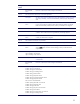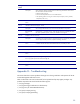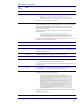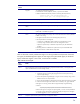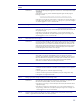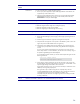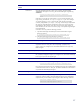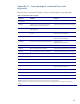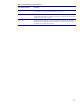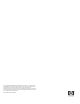Managing ProLiant servers with Linux HOWTO
26
Issue
number
Details
Workaround
To work around this issue, complete the following steps:
1. Be sure your system supports the System Health Agent features. These features are
supported only on HP ProLiant servers.
2. Check the System Health Agent status with the Linux command ps -ef | grep
cmahealthd. If the agent is not running, it must be started (see the start/stop
documentation for the System Health Agent).
Issue 9 Grayed-out Remote Insight button in the recovery window
Workaround A grayed-out Remote Insight button can be caused by one of the following:
• The Remote Insight Controller might not be configured properly.
• The Remote Insight Driver might not be installed.
• The Remote Insight Agent cmasm2d might not be running.
Issue 10 Unable to change any values on the managed server or no SNMP traps/alarms are received
Workaround To work around this issue, complete the following steps:
1. Be sure that the SNMP Agent, the Peer agent, and the agent processing the set are
all running.
2. Check the agent command line arguments in the agent start script files.
3. Verify that either the argument -s OK is present or that default set_state is OK for the
agent. This process enables SNMP sets for this agent only.
4. Verify that the server SNMP community string defined in your snmpd.conf (using
rwcommunity keyword) matches the community string defined at the management
console.
If you are using Systems Insight Manager, the community string can be set in the
Device Setup window. For more information, see the section on community strings in
the Systems Insight Manager User Guide Help file.
If you changed the snmpd.conf files, you need to refresh snmpd and agents with the
following commands:
#/etc/init.d/snmpd restart
#/etc/init.d/hp-snmp-agents restart
5. Test the traps by setting a threshold on an item that will cause a trap using the Set
Threshold feature of Systems Insight Manager. See the section "Set Threshold" in the
Systems Insight Manager User Guide for more information.
If traps still do not function, have your Linux device send traps to itself. Run the Linux
SNMP trap receiving utility snmptrapd –P.
Next, generate a trap to localhost using the Linux snmptrap utility. The Linux
command snmptrapd –f -Le should display the trap. Note that recent versions
of snmptrapd will not accept incoming notifications by default. See
snmptrapd.conf(5) for information on configuring access control settings to enable
incoming notifications.
Issue 11 Unable to set thresholds on MIB items or no user-defined SNMP traps are received