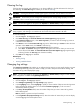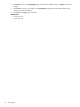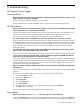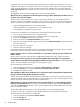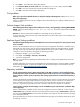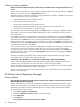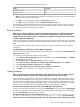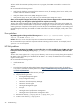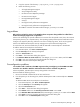HP Version Control Agent
Clearing the log
If the logs become lengthy and cumbersome, it can become difficult to find the information for which you
are searching. The Clear the Log link enables you to clear the
VCA Log
.
CAUTION: Clearing the HP Version Control Agent log file is irreversible. Use this feature with caution.
IMPORTANT: Be sure that you have configure the Internet Explorer security settings properly. For more
information, refer to “Internet Explorer security settings”.
NOTE: You must be logged into the system with Operator or Administrator privileges to clear the log.
NOTE: Do not clear the log while an installation is in progress, because the file is in use by the
component
setup programs, and clearing it can interfere with the overall result status returned to HP SIM.
To clear the VCA log:
1. Click the Log tab. The Log page appears.
2. Click Clear the Log. The Clear the HP Version Control Ag ent Log page appears.
3. In the Text Save Option section, select Save Log Text if you want to save the existing log entries in
a text file for future reference.
4. Click Reset to return the Clear the VCA Log page to the default settings or Cancel to abort the clear
operation. In the Clear section, click Finish to clear the log.
a. If you select Save Log Text, the File Download dialog box appears.
b. Click Save. The Save As dialog box appears. Navigate to the location where you want to save
the text file, and click Save. The Clear the HP Version Control Agent Log page appears again,
indicating whether the VCA Log was cleared successfully.
5. Click Close. The Log page is refreshed.
Related topics
• Viewing the log
• Viewing installed software
Changing log settings
The Change Log Settings link enables you to configure the log settings. You can specify whether you want
to automatically delete log entries, the number of days you want to keep the entries before deleting, and
the number of log entries displayed per page.
NOTE: You must be logged into the system with Operator or Administrator privileges to make changes
to the configuration or enable the Log Management features.
To change the Log Settings:
1. Click the Log tab. The Log page appears.
2. Click Change Log Settings. The Log Settings page appears.
3. In the Log Aging section, select Log Aging to specify a certain number of days to retain the log entries
before automatically deleting them. You can deselect Enable Log Aging if you do not want to
automatically delete log entries.
4. In the Days to Keep Entries field, enter the number of days that you want to retain the log entries
before deleting them.
Note: By default, log entries are kept for 90 days.
5. In the Log Entries Displayed Per Page section, select the number of entries that you want to display
on each Log page from the dropdown menu.
Clearing the log 21