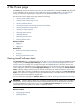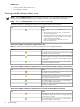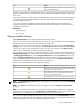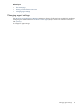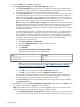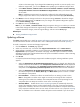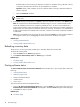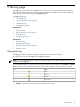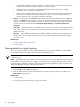HP Version Control Agent
column on the Home page. If you changed the VCRM settings and do not want to specify a new
Reference Support Pack, you can click Finish without specifying a new Reference Support Pack.
• Select When checked, software status is based on installed software’s version matching
exactly that software’s version in the Reference Support Pack to alert you if software versions
do not match.
Note: If no Reference Support Pack was previously configured or the configured ProLiant and
Integrity Support Pack does not exist, the Reference Support Pack field displays (No Selection).
4. Click Reset to clear the changes and return to the previous settings, Cancel to discard the changes
and retain the original settings, or Finish to save your changes. The updated configuration appears
on the Current Settings page.
5. Click Close to return to the Home page.
Note: If you click Cancel, a Confirm Cancel dialog box appears asking you to confirm your intention
to discard the changes and retain the original settings. Click No to return to the Current Settings page
or Yes to discard the changes, retain the original settings, and return to the Home page.
Related topics
▲ Viewing the Reference Support Pack
Updating software
The Home page enables you to install
HP ProLiant and Integrity Support Packs
and
components
. You can
click the name of the software or firmware item to link to a description of that item from the
repository
.
To install a component or ProLiant and Integrity Support Pack:
1. Click the Home tab. The Home page appears.
2. Select one, more than one, or all items under Support Pack Version and/or Latest Version.
3. When HPSUM is available to VCRM as a smart component, the Automatically Install Minimum
Dependencies option appears in the bottom of the page. Select this option to install the minimum
dependencies required to install the selected items. This option is available in VCA 2.2 or later connecting
with VCRM version 2.2 or later.
4. Click Install.
A component/ProLiant and Integrity Support Pack installation page for selecting installation options
appears.
• When the Automatically Install Minimum Dependencies option is selected, VCA displays the
selected components for installation under Components selected for Install and the components
that did not meet dependency under Dependency Failed Components List. By default, all the
components under Dependency Failed Components List are selected to force the installation.
• When the Automatically Install Minimum Dependencies option is not selected, VCA displays
the selected components with Delete, Move Up, and Move Down options to remove or reorder
the installation of components.
• Force Installation. Enables the software to reinstall itself over an existing or newer version.
Note: A
downgrade
to an older version might not succeed, even though this box is selected.
Selecting this box enables the installation to be attempted because normal processing for most
components does not attempt to install if a newer version is already present.
• Automatic Reboot. Enables the
HP Version Control Agent
(VCA) to automatically reboot the
system if the installation requires a reboot when finished. In the case of a ProLiant and Integrity
Support Pack installation, this event occurs after all component installations complete without error.
If any component installation returns an error result, the reboot will not occur. Inspect the
VCA Log
after an installation error to determine whether the system must be restarted. If you do not select
Updating software 17