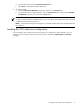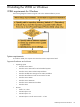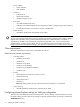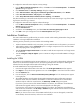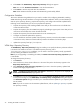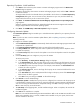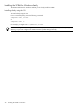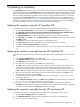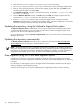HP Version Control 6.1.0 Installation Guide
6. Click Install. The VCRM Setup - Repository Directory dialog box appears.
Note: You can click View Documentation to view the documentation.
7. Click Cancel to exit the setup and abort the installation.
Note: When VCRM is selected, HP SIM and HP SMH will get selected by default.
Configuration Guidelines
This section elaborates the guidelines that you need to consider while configuring VCRM after installing
VCRM either during HP SIM installation or through independent installation. When you install VCRM you
must set up the repository directory, populate the repository, and configure the automatic Update feature.
Following are the methods that you can use to populate the repository.
• Populate the repository while installing VCRM. Ensure that you have read access to the folders that
contain the PSPs and LSPs.
• Populate the repository from the VCRM home page by uploading a support pack. Ensure that you have
read access to the folders that contain the PSPs and LSPs.
• Populate the repository from the HP SmartStart CD or HP SmartSetup CD.
• Configure an automatic update of the repository.
You can schedule an automatic update of the repository. However, ensure that the VCRM is connected
to the Internet. Also, atleast one VCA should be pointed to the VCRM in the last thirty days.
• Update the repository from http://www.hp.com.
VCRM Setup - Repository Directory
The VCRM Setup - Repository Directory dialog box enables you to specify the directory where HP software
is located so the VCRM can monitor it. The default repository directory path is
%SystemDrive%\repository. In addition, you can select to have the repository initially populated if
you are installing the VCRM for the first time.
Note: If you are upgrading or reinstalling the VCRM, the Perform an initial repositor y population option
is unavailable.
To change the repository directory:
1. Click Browse.
2. Select the directory where the HP software is to be stored. The path to the directory appears in the
Repository Directory field.
3. Select Perform an initial repository population if you want to have the repository updated with
ProLiant and Integrity Support Packs.
NOTE: If Perform an initial repository population is deselected, or the option is not displayed, the
Select OS for PSP download page appears next.
4. Click Next to accept the selected directory. If you selected Perform an initial repository population
on the previous dialog box, the VCRM Setup - Initial Repository Configuration dialog box appears.
The Automatic Update dialog box enables you to schedule automatic updates for your repository from
the HP website.
Note: If you do not want to use the automatic update feature, refer to Updating a repository to update
the repository manually.
36 Installing the VCRM on Windows