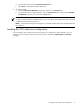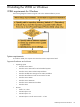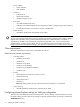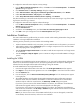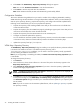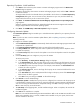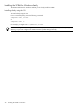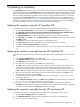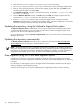HP Version Control 6.1.0 Installation Guide
To configure the Microsoft Internet Explorer security settings:
1. From the Microsoft Internet Explorer toolbar, click Tools and select Internet Options. The Internet
Options dialog box appears.
2. Click Custom Level. The Security Settings dialog box appears.
3. Under ActiveX controls and plug-ins, Download signed ActiveX controls, select Enable.
4. Under Run ActiveX controls and plug-ins, select Enable.
5. Under Script ActiveX controls marked safe for scripting, select Enable.
The advanced settings in Microsoft Internet Explorer must be set to ensure that saving a copy of the VCRM
log functions when the log is cleared.
To configure the Microsoft Internet Explorer advanced settings:
1. From the Microsoft Internet Explorer toolbar, click Tools and select Internet Options. The Internet
Options dialog box appears.
2. Click the Advanced tab.
3. Scroll down to the Security section, and disable Do not save encrypted pages to disk.
4. Click OK to save your changes and close the Internet Options dialog box.
Installation Guidelines
This section elaborates the guidelines that you need to consider while installing VCRM either during HP SIM
installation or through independent installation.
Following are the points that you must consider while installing VCRM:
• While the VCRM is installed on only one system, you must install the VCA on all systems in your network.
• After installing VCRM, use the Component option to configure components such as VCA and SMH
before deploying them to all target servers.
• Use the ProLiant Suppor t Pack Install in HP SIM to install the PSP components on all target servers
for the first time.
• Use the Configure or Repair Ag ents option in HP SIM to configure and enable SNMP on all target
systems.
Installing the VCRM
The VCRM can be installed during the HP SIM installation or you can install it independently. Although the
VCRM can be obtained from multiple sources, the following example shows the steps for obtaining the
software from the HP Insight Software DVD and installing it along with HP SIM.
To install VCRM from the HP Insight Software DVD:
1. Insert the HP Insight Software DVD in the DVD drive. The HP Insight Software window appears.
2. Click Agree to accept the license agreement. You can click Disagree to cancel and close the window.
3. Click the Products tab.
4. From the left pane, click the Version Control Repository Manager link. The VCRM options appear
in the right pane.
5. The VCRM installation wizard initiates the HP Insight Management Agent configuration settings in
interactive mode when the installation executable is run from the command line or launched from
Windows Explorer. After the wizard initiates, the HP Setup - VCRM dialog box appears.
If you have a previous version of the VCRM installed on a machine, the installation wizard detects it
and initiates the upgrade with the current version displayed in the dialog box.
If you have the current version of the VCRM installed on a machine, the installation wizard detects it
and initiates the reinstallation. The HP Setup - VCRM dialog box indicates that the software is installed
and current and that you can reinstall it.
Note: If you have a newer version of the VCRM installed and you want to downgrade, uninstall the
current VCRM, reboot the machine, and run the new installation.
Installation Guidelines 35