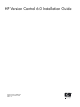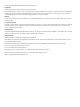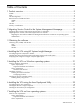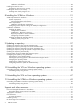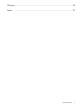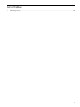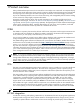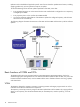HP Version Control 6.0 Installation Guide
Hardware and software ..............................................................................................................28
Installing the VCA for Linux.....................................................................................................................29
Verifying the VCA service is running...................................................................................................30
Installing the VCA for Linux silently..........................................................................................................30
Installing VCA silently using the CLI....................................................................................................30
8 Installing the VCRM on Windows...............................................................31
VCRM requirements for Windows............................................................................................................31
System requirements.........................................................................................................................31
Supported hardware and software ...............................................................................................31
Client requirements..........................................................................................................................32
Hardware and software requirements............................................................................................32
Configuring Internet Explorer settings for SMH pre-configuration............................................................33
Installation Guidelines...........................................................................................................................33
Installing the VCRM..........................................................................................................................33
Configuration Guidelines.............................................................................................................34
VCRM Setup - Repository Directory...............................................................................................34
Repository Population - Initial Installation........................................................................................35
Configuring Automatic Update.....................................................................................................35
Installing the VCRM for Windows silently............................................................................................36
Installing silently using the CLI......................................................................................................36
9 Updating a repository...............................................................................37
Updating the repository from the HP SmartStart DVD.................................................................................37
Updating the repository manually from the HP SmartStart DVD....................................................................37
Updating the repository manually from the HP SmartSetup CD....................................................................37
Updating the repository using the Upload a Support Pack option................................................................38
Updating the repository automatically......................................................................................................38
Data migration using the VCRM data migration option...............................................................................38
Configuring the repository using VCRM CLI..............................................................................................40
Displaying the current VCRM settings..................................................................................................40
Selecting the operating systems to download ProLiant Support Packs.......................................................41
Changing the repository folder..........................................................................................................41
Initializing the update from the web...................................................................................................42
Configuring automatic update for VCRM directory...............................................................................42
10 Uninstalling the VCA on Windows operating systems..................................45
Uninstalling the VCA on Windows operating systems silently......................................................................45
Uninstalling silently using the CLI........................................................................................................45
11 Uninstalling the VCA on Linux operating systems.........................................47
12 Uninstalling the VCRM on Windows operating systems................................49
Uninstalling the VCRM on Windows operating systems silently....................................................................49
Uninstalling silently using the CLI........................................................................................................49
Support and other resources.........................................................................51
New and changed information in this edition...........................................................................................51
November 2009, Version Control 6.0 release......................................................................................51
Typographic conventions........................................................................................................................51
Documentation.....................................................................................................................................51
For More Information........................................................................................................................52
Publishing history..................................................................................................................................52
HP Encourages Your Comments..............................................................................................................53
4 Table of Contents