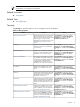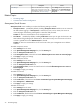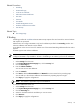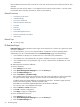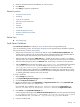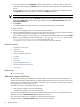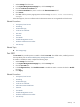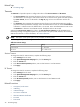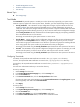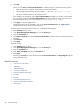HP System Management Homepage
Related Topic
▲ The Settings Page
Timeouts
The Timeouts link provides options to configure the values of the Session timeout and UI timeout.
• The session timeout value represents the amount of time in minutes that a user can remain inactive in
an SMH session. If a user logs in and remains inactive for an amount of time greater than that specified
by session timeout, the user is redirected to the Sign In page in their next interaction with the user
interface.
• The UI timeout value represents the maximum amount of time in seconds that the SMH user interface
(UI) waits for data requested from webapps. Users with Administrator access can set the session timeout
to between 1 and 60 minutes. The default value is 15 minutes. Users with Administrator access can set
the UI timeout to between 10 and 3600 seconds. The default value is 20 seconds.
Selecting the Session never expires check box in the User Preferences Category avoids HP SMH session
timeouts by sending a background request every three minutes. This option, when selected, also avoids HP
SMH service timeouts. For more information, see “User Preferences”
NOTE: The session never expires option is only available in HP-UX systems.
The following table presents the range of values available for timeouts, with their respective units:
Table 5-6 Timeout settings
RangeTimeout
1 – 60 minutesSession timeout
10 – 3600 secondsUI timeout
Session Timeout
To change the value for Session timeout, complete the following steps:
1. Select Settings from the menu
2. In the System Management Homepage box, click the Security link.
3. Click the Timeouts link.
4. In the Session timeout (minutes) textbox, enter a value between 1 and 60 minutes.
5. Click Apply.
UI Timeout
To change the value for UI timeout, complete the following steps:
1. Select Settings from the menu
2. In the System Management Homepage box, click the Security link.
3. Click the Timeouts link.
4. In the UI timeout (seconds) textbox, enter a value between 10 and 3600 seconds.
5. Click Apply.
Related Procedures
• Anonymous/Local Access
• IP Binding
• IP Restricted Login
• Local Server Certificate
• Alternative Names Certificates
• Port 2301
• Trust Mode
38 The Settings Page