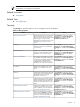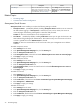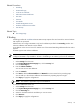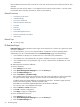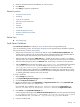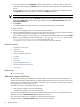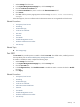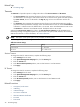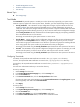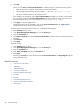HP System Management Homepage
4. Select the checkbox beside the IP addresses you want to remove.
5. Click Remove.
6. Click Apply to apply the configurations.
Related Procedures
• Anonymous/Local Access
• IP Binding
• Local Server Certificate
• Alternative Names Certificates
• Port 2301
• Timeouts
• Trust Mode
• Trusted Management Servers
• Kerberos Authorization Procedure
• User Groups
Related Topic
▲ The Settings Page
Local Server Certificate
The Local Server Certificate link enables you to use
certificates
that are not generated by HP.
If you use the following process, the
self-signed certificate
that was generated by the HP SMH is replaced
with one issued by a
certificate authority
(CA).
• The first step of the process is to cause the HP SMH to create a Certificate Request (PKCS #10). This
request uses the original private key associated with the self-signed certificate and generates data for
the certificate request. The private key never leaves the server during this process.
• After the Public Key Infrastructure PKCS #10 data is created, the next step is to send it to a certificate
authority. Follow your company policies for sending secure requests for and receiving secure certificates.
• After the certificate authority returns the PKCS #7 data, the final step is to import this into HP SMH.
• After the PKCS #7 data is imported, the original \hp\sslshare\cert.pem certificate file for Windows,
/opt/hpsmh/sslshare/cert.pem file for HP-UX, and /opt/hp/sslshare/cert.pem
(/etc/opt/hp/sslshare/cert.pem in HP SMH 2.1.3 and later on Linux x86 and x86-64) is
overwritten with the system certificate from the PKCS #7 data envelope. The same private key is used
for the new imported certificate that was used with the previous self-signed certificate. This private key
is randomly generated at startup when no key file exists.
To create a certificate:
1. Select Settings from the menu.
2. In the System Management Homepage box, click the Security link.
3. Click the Local Server Certificate link.
4. Replace the default values in the Organization or Organizational Unit fields in the Create PKCS #10
Data box with your values, up to 64 characters.
If not specified, they are filled in with Hewlett-Packard Company for the Organization and
Hewlett-Packard Network Management Software (SMH) for the Organizational Unit.
5. Click Create in the Create PKCS #10 Data box.
A screen appears indicating that the PKCS #10 Certificate Request data has been generated and stored
in /opt/hpsmh/sslshare/req_cr.pem for HP-UX, /etc/opt/hp/sslshare/req_cr.pem on
Linux x86 and x64, and systemdrive: \hp\sslshare\req_cr.pem for Windows.
6. Copy the certificate data.
Security 35