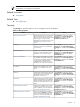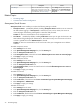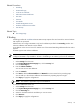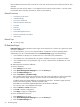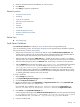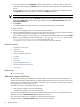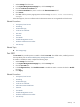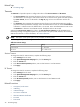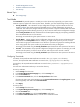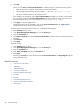HP System Management Homepage
Each IP address and netmask must consist of four octets with values between 0 and 255 (the same for each
netmask).
Netmasks must start with the number 1 in the highest bit and continue with all number 1s until they switch
to all number 0s (for example, 255.255.0.0, 192.0.0.0, 255.192.0.0).
Related Procedures
• Anonymous/Local Access
• IP Restricted Login
• Local Server Certificate
• Alternative Names Certificates
• Port 2301
• Timeouts
• Trust Mode
• Trusted Management Servers
• Kerberos Authorization Procedure
• User Groups
Related Topic
▲ The Settings Page
IP Restricted Login
IP Restricted login enables HP SMH to restrict login access based on the
IP address
of a system from which
the signin is attempted.
For Linux and Windows, you can set a restricted address at installation. From all operating systems,
administrators can set a restricted address from the IP Restricted login page. Note the following:
• If an IP address is restricted, it is restricted even if it is also listed in the permitted box.
• If IP addresses are in the permitted list, only those IP addresses can sign in, except for
localhost
.
• If no IP addresses are in the permitted list, sign in access is allowed to any IP addresses not in the
restricted list.
HP SMH supports IPv4 and IPv6 addresses.
To restrict IP addresses:
1. Select Settings from the menu
2. In the System Management Homepage box, click the Security link.
3. Click the IP Restricted Login link.
4. Enter the IP address or IP address range.
List IP address ranges beginning with the lower end of the range, followed by a hyphen, followed by
the upper end of the range. The upper and lower bounds are considered part of the range.
IP address ranges and single addresses are separated by semicolons. IP address ranges should be
entered in the following format: 192.168.0.1-192.168.0.255;
2001:db8:c18:1:4c7d:fa25:ccf8:d30c-2001:db8:c18:1:4c7d:fa25:ccf8:d30f
You can enter IPv4 or IPv6 addresses and ranges.
5. Select the Restrict or Permit radio button.
6. Click Add to add the configurations.
7. Click Apply to apply the configurations.
To remove IP addresses from the list:
1. Select Settings from the menu.
2. In the System Management Homepage box, click the Security link.
3. Click the IP Restricted Login link.
34 The Settings Page