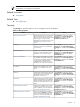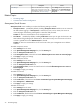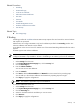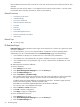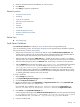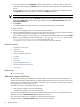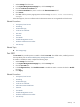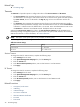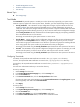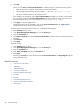HP System Management Homepage
AccessDescriptionName
Select Settings from the menu, click the
Security link in the System Management
Homepage box, and then click the User
Groups link.
Allows an authorized user to configure
which group of users has access to HP
SMH and their respective access level. For
more information, see “User Groups”.
“User Groups”
Related Topics
• The Settings Page
• Command Line Interface Configuration
Anonymous/Local Access
Anonymous/Local access enables you to select the following settings to include:
• Anonymous Access (Disabled by default). Enabling Anonymous Access enables a user to access the
HP SMH without logging in. If Anonymous is selected, any user, local or remote, has access to
unsecured pages without being challenged for a username and password.
Caution: HP does not recommend the use of anonymous access.
• Local Access (Disabled by default). Enabling Local Access means you can gain local access to HP
SMH without being challenged for authentication. This means that any user with access to the local
console is granted full access if Administrator is selected.
Caution: HP does not recommend the use of local access unless your management server software
enables it.
To enable anonymous access:
1. Select Settings from the menu.
2. In the System Management Homepage box, click the Security link.
3. Click the Anonymous/Local Access link.
4. Under Anonymous Access, select the box beside Allow Anonymous users access to unsecured pages.
5. Click Apply to apply your settings.
To disable anonymous access:
1. Select Settings from the menu.
2. In the System Management Homepage box, click the Security link.
3. Click the Anonymous/Local Access link.
4. Under Anonymous Access, remove the check from the box beside Allow Anonymous users access to
unsecured pages.
5. Click Apply to apply your settings.
To enable local access:
1. Select Settings from the menu.
2. In the System Management Homepage box, click the Security link.
3. Click the Anonymous/Local Access link.
4. Under Local Access, select the box beside Turn on automatic logon in System Management Homepage.
5. Select Anonymous or Administrator.
6. Click Apply to apply your settings.
To disable local access:
1. Select Settings from the menu.
2. In the System Management Homepage box, click the Security link.
3. Click the Anonymous/Local Access link.
4. Under Local Access, deselect the box beside Turn on automatic logon in System Management Homepage.
5. Click Apply to apply your settings.
32 The Settings Page