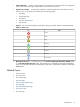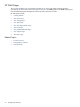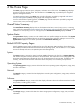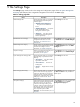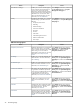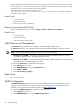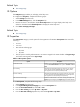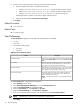HP System Management Homepage
6. To use a custom image and custom warning, complete the following steps:
a. Place the image and text files in the following directories:
• SMHBaseDir/data/htdocs/custom_ui/logo0.jpg (for the loading screen image)
• SMHBaseDir/data/htdocs/custom_ui/logo1.jpg (for the master header image)
• SMHBaseDir/data/htdocs/custom_ui/warning1.txt (for the warning text)
All three files must be present to view custom images and warning text.
b. Click the checkbox beside Use custom text and images.
7. Click Apply.
Related Procedure
▲ User Preferences
Related Topic
▲ The Settings Page
User Preferences
The User Preferences category controls options for the appearance of HP SMH.
• List view
• Icon view
• Box and item ordering type
By name•
• By status
Table 5-4 User Preferences options
DescriptionOption
Enables you to set the default presentation mode by selecting from
a list. The Presentation Mode has two options: List View and Icon
View.
Presentation Mode
Determines the order that the boxes are shown. If you order by
name, the items appear alphabetically. If you order by status,
items appear from worst (critical) to best (normal).
Box Ordering
Determines the order that items in boxes are shown. If you order
by name, the items appear alphabetically. If you order by status,
items appear from worst (critical), to best (normal).
Box Item Ordering
Prevents HP SMH session timeouts by sending a background
request every three minutes. This option, when selected, also
prevents HP SMH service timeouts.
NOTE: HP SMH service timeouts is only applicable to HP-UX
systems.
Session Never Expires
To set User Preferences, complete the following steps:
1. Select Settings from the menu.
2. In the System Management Homepage box, click the User Preferences link.
3. From the Presentation Mode list, select List or Icon.
4. From the Box ordering list, select By status or By name.
5. From the Box item ordering list, select By status or By name.
6. If you do not want the session to expire, click the checkbox beside Session Never Expires.
NOTE: HP SMH service timeouts is only applicable to HP-UX systems.
7. Click Apply.
30 The Settings Page