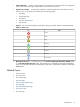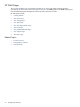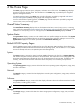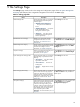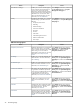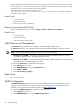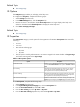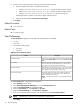HP System Management Homepage
AccessDescriptionName
Select Settings from the menu, click the
Security link in the System Management
Homepage box, and then click the Trusted
Management Servers link.
Configures the certificates that are stored
in the server and allows you to add or
remove certificates. For more information,
see “Trusted Management Servers”.
“Trusted Management Servers”
Select Settings from the menu, click the
Security link in the System Management
Homepage box, and then click the Kerberos
Authentication link.
Allows an authorized user to configure
which users have Kerberos authenticated
access to HP SMH and their respective
access level. For more information, see
“Kerberos Authorization Procedure”.
“Kerberos Authorization Procedure”
Select Settings from the menu, click the
Security link in the System Management
Homepage box, and then click the User
Groups link.
Allows an authorized user to configure
which group of users has access to HP
SMH and their respective access level. For
more information, see “User Groups”.
“User Groups”
Related Topics
• The Home Page
• The Tasks Page
• The Tools Page (HP-UX Only)
• The Logs Page
• The Installed Webapps Page
Menus (HP-UX Only)
The Menus category provides links to add custom menus and remove custom menus:
• Select Settings→Menus→Add Custom Menu.
• Select Settings→Menus→Remove Custom Menu.
Related Procedures
• Add Custom Menu (HP-UX Only)
• Remove Custom Menu (HP-UX Only)
Related Topic
▲ The Settings Page
Add Custom Menu (HP-UX Only)
To add a custom menu to HP SMH (HP-UX only):
1. Select Settings→Menus→Add Custom Menu.
2. For Type, specify whether the menu is a command execution, an X application launch, or a link to
another Web site or Web application.
3. For Page, specify the page HP SMH pages that the menu should be under.
For example, you can specify Home, Tasks, Settings, Tools, or Logs.
4. For Category, specify a category (box) for the menu to be placed under.
You can provide the name of an existing category or enter a new category, which is created.
5. For Tool Name, enter the name of the menu as you want it to appear under the Page and Category
specified.
6. For Command/URL, enter the command line to the command or X application, or the URL to the Web
page that is the target of the link.
7. For Run as root, select the check box on the right to specify that the command runs as the root user.
If selected, only HP SMH users with Administrator privileges are allowed to run this menu.
Related Topics 27