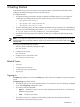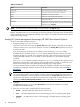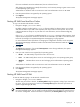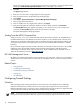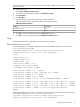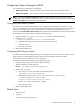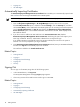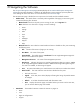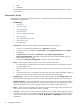HP System Management Homepage
• Help
• Webapps
The data frame shows the status for all HP Web-enabled System Management Software and utilities
on the system.
Information Areas
Depending on your operating system (HP-UX, Linux, or Windows), the following information areas appear
in the header or data frames:
• HP SMH Pages
• “Signing In”
• “The Home Page”
• “The Settings Page”
• “The Tasks Page”
• “The Tools Page (HP-UX Only)”
• “The Logs Page”
• “The Installed Webapps Page”
• “The Support Page”
• “The Help Page”
• Current User. The Current User displays the identity of the user that is signed in.
• If the user is a operating system-based user, a Sign Out link appears.
• If anonymous access is enabled, the Current User displays hpsmh_anonymous and the Sign In
link appears.
• If Local Access is enabled, the Current User displays hpsmh_local_anonymous or
hpsmh_local_administrator, depending on what level of access has been enabled, and local
access appears below user type.
• If user type is local_access_administrator, no signin or signout link appears.
• Boxes. Boxes display webapps results in a list of items with their result status.
• An overall status icon represents the worst status of items inside the box and appears in the title
bar along with the title.
• Under the title bar, is a list of items in the box. Each item can have a status icon to the left of its
name.
• In the footer of the box, is an expansion line with a link that, when clicked, expands the height of
the box to include the total number of items if the items exceed the five-line limit.
• Loading screen. When an item is selected, a status indicator appears as the Loading screen during
the load process of the page. This prevents users from selecting other items after the initial selection.
• Number of columns. The number of boxes or columns presented in each line in the list view mode is
defined by the display resolution setting. For example, if your resolution is set at 800x600, only three
boxes are presented in a line, while in greater resolutions, the number of boxes visible is four.
• Notes. Notes are sections placed on the right side and used in most pages. These notes inform you
how to use the controls and what kind of values is expected.
• Icon view. Icons appear for items and sections. When an icon is clicked, another page appears with
its items as icons. You can view the status of the items inside the box by hovering your mouse over the
icon to view a tooltip containing the total of Critical, Major, Minor and Warning statuses of installed
applications.
20 Navigating the Software