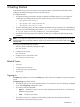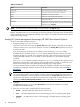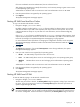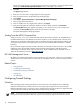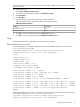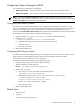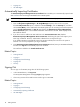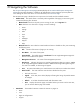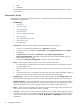HP System Management Homepage
If the user credentials cannot be authenticated, the user is denied access.
After logging into HP SMH as an initially allowed user, use the Security Settings to grant access to users
in other operating system groups.
Administrator
on Windows and
root
on HP-UX or Linux have administrator access on HP SMH.
4. Enter the password that is recognized by the operating system.
5. Click Sign In.
The System Management Homepage appears.
Starting HP SMH from Mozilla or Firefox
To sign in to HP SMH with Mozilla or Firefox:
1. Navigate to https://hostname:2381/.
By default, HP-UX is installed with the autostart feature enabled. A daemon listens on port 2301,
and starts HP SMH on port 2381 when requested, then stops it after a timeout period. You can also
configure HP SMH to always run on port 2381. For more information, see the
smhstartconfig
(1M)
command.
If the Start on Boot feature is enabled (instead of autostart), a message window appears, which
explains the security features. Wait a few seconds to be redirected to port 2381 or click the link at the
bottom of the message. The System Management Homepage sign in page appears.
For more information about procedures on changing the configuration variables, see the
HP System
Management Homepage Installation Guide
on the HP Technical Documentation Web site at http://
docs.hp.com.
2. Click OK.
The Sign In page appears. If you enabled Anonymous access during installation, then System
Management Homepage appears.
3. Enter your user name that is recognized by the operating system.
• HP-UX HP SMH initially only allows access to the root user.
• Linux HP SMH initially allows access to users belonging to the root operating system group.
• Windows HP SMH allows access to users belonging to the Administrators operating system
group.
Administrator
on Windows and
root
on HP-UX or Linux have administrator access on HP SMH.
4. Enter the password that is recognized by the operating system.
5. Click Sign In.
The System Management Homepage appears.
Starting HP SMH from HP SIM
To start HP SMH by signing in to HP SIM with a Web browser:
1. Navigate to https://hostname:50000/.
The first time you browse to this link, the Security Alert dialog box appears, asking if you want to trust
the server. If you do not import the
certificate
, the Security Alert appears each time you browse to
Systems Insight Manager (HP SIM).
NOTE: To implement a custom
Public Key Infrastructure
(PKI) or install your own generated certificates
into each managed system, you can install a certificate authority Root Certificate into each browser to
be used for management. If a Root Certificate is implemented, the Security Alert dialog box does not
Signing In 13