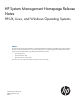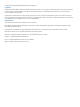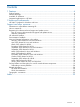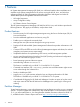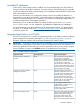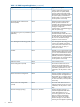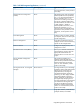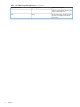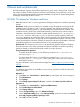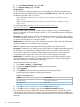HP System Management Homepage 7.0 Release Notes
Table Of Contents
- HP System Management Homepage Release Notes
- Contents
- 1 Features
- 2 Issues and workarounds
- Support and other resources
- Information to collect before contacting HP
- How to contact HP
- Registering for software technical support and update service
- HP authorized resellers
- Documentation feedback
- New and changed information in this edition
- February 2012 release for Linux and Windows
- April 2011 release for Linux and Windows
- March 2011 release for HP-UX
- December 2010 release for HP-UX
- September 2010 release for Linux and Windows
- September 2010 release for HP-UX
- March 2010 release for Linux and Windows
- March 2010 release for HP-UX
- November 2009 release for Linux and Windows
- October 2009 release for HP-UX
- September 2009 release for HP-UX
- March 2009 release for HP-UX
- January 2009 release for Linux and Windows
- Security bulletin and alert policy for non-HP owned software components
- Related information
- Typographic conventions
- Index
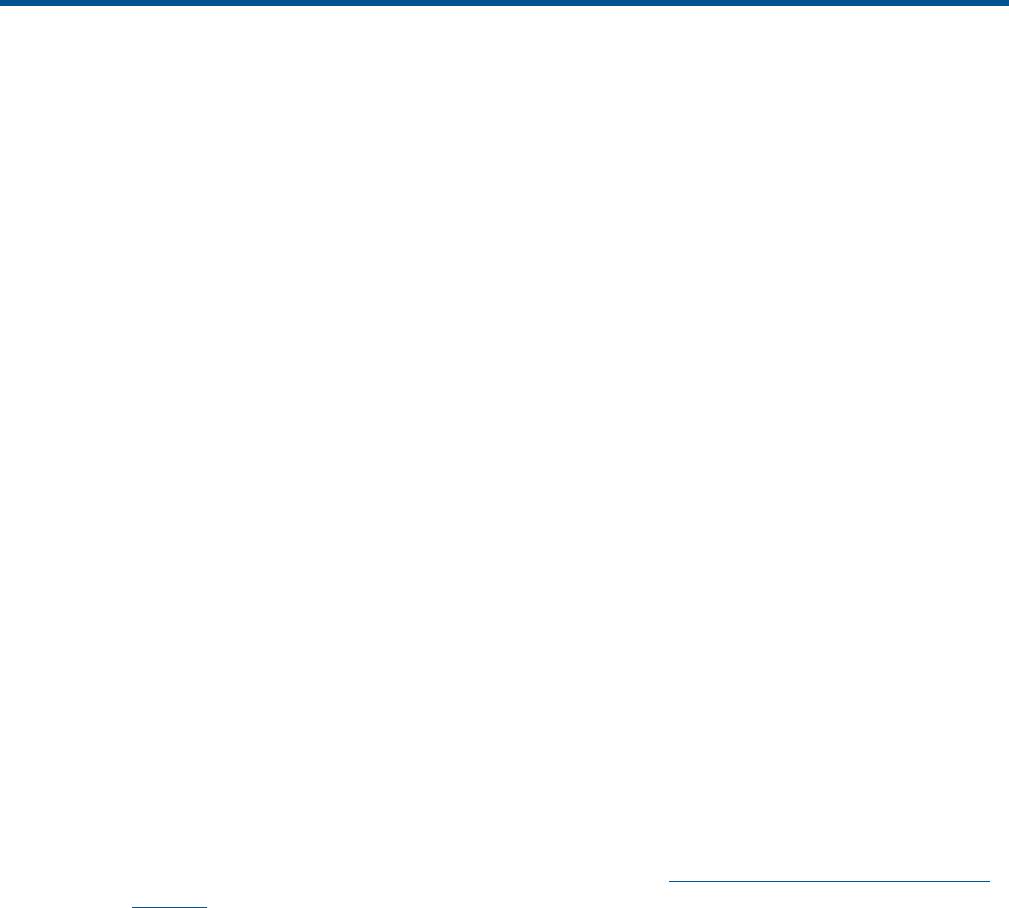
2 Issues and workarounds
HP SMH undergoes rigorous testing before releasing any given version of the product. From HP
test activities to date, the following items have been uncovered that you should keep in mind. Also,
refer to the HP System Management Homepage Installation Guide and HP System Management
Homepage Online Help for known issues.
HP SMH 7.0 release for Windows and Linux
• Issue: HP SMH 6.x and 7.x versions generate and display exceptions on Windows operating
systems.
Description: Under certain conditions, for example, during vulnerability scanning by the HP
WebInspect tool, HP SMH 6.x and 7.x versions generate and display exceptions on some
latest Windows operating systems on which the dump file creation feature is enabled. Such
exceptions create a dump in the system default directory. These files may contain sensitive
information. Dump files may be created in system default directory like C:\ProgramData\
Microsoft\Windows\WER\ReportQueue on Windows operating systems. Whenever
you use an application to perform any of the restricted operations, the dump files are created
in the system default directory. This typically occurs on Apache-based systems. HP SMH, which
is built around Apache web server creates such dump files with sensitive information, whenever
unhandled exceptions are encountered because of any restricted operations.
Workaround: The resolution to this issue is to be provided by Apache Software Foundation.
However, there are a few of the commands and options available on Windows operating
systems to disable or redirect the dump file creation (to a safer location).
Using Command Line Interface:
◦ To disable dump file creation, run the following command wmic recoveros set
DebugInfoType = 0
◦ To redirect dump file location, run the following command wmic recoveros set
DebugFilePath = <file_path> where, <file_path> refers to the new location for
the dump file creation.
For more information, see the Microsoft knowledge base http://support.microsoft.com/kb/
307973.
Using Control Panel:
Two different approaches are available on some versions of Windows 2008 to achieve the
same functionality.
Approach 1:
1. From Start, go to Control Panel ⇒ Action Center (under System and Security category).
2. Click Maintenance.
3. Click Settings.
4. Click Change report settings for all users, and then select Never check for solutions.
Approach 2:
1. From Start, go to Control Panel ⇒ System and Maintenance.
2. Click Problem Reports and Solutions.
3. Click Change Settings.
4. On the Change Settings page, click Advanced Settings.
5. On the Advanced Settings page, select Change Settings option for the menu item For all
users and programs problem reporting is set to:.
6. Select Off, and then click OK.
HP SMH 7.0 release for Windows and Linux 9