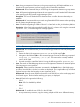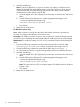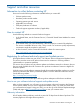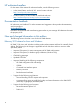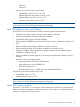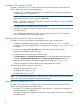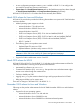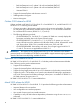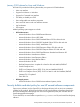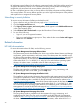HP System Management Homepage 7.0 Release Notes
Table Of Contents
- HP System Management Homepage Release Notes
- Contents
- 1 Features
- 2 Issues and workarounds
- Support and other resources
- Information to collect before contacting HP
- How to contact HP
- Registering for software technical support and update service
- HP authorized resellers
- Documentation feedback
- New and changed information in this edition
- February 2012 release for Linux and Windows
- April 2011 release for Linux and Windows
- March 2011 release for HP-UX
- December 2010 release for HP-UX
- September 2010 release for Linux and Windows
- September 2010 release for HP-UX
- March 2010 release for Linux and Windows
- March 2010 release for HP-UX
- November 2009 release for Linux and Windows
- October 2009 release for HP-UX
- September 2009 release for HP-UX
- March 2009 release for HP-UX
- January 2009 release for Linux and Windows
- Security bulletin and alert policy for non-HP owned software components
- Related information
- Typographic conventions
- Index
2. Manually add the tag:
Note: To set this configuration on a group of servers, this setting is included in those
affected by the Replicate Agent Settings feature in HP SIM. The source server must be
configured manually using the following steps and then the setting can be installed
simultaneously to other systems using HP SIM.
a. Open the smhpd.xml in the \hp\hpsmh\conf directory on the boot drive with a text
editor.
b. Add the following line between the <system-management-homepage> and
</system-management-homepage> tags:
<disable-sslv2>False</disable-sslv2>
c. Save the file.
3. Restart the HP SMH service.
• For Windows systems only:
Issue: When a system is running near the limit of the number of threads or processes its
resources can support, HP SMH may not be able to start.
Description: HP SMH 6.0 provides a way for users to reduce the number of threads required
to avoid this issue. Modifying this setting might affect HP SMH response time and throughput.
Workaround: To modify this setting, use smhconfig command to set the maximum threads
value:
1. Execute the following command to set the maximum thread value on the HP SMH.
smhconfig max-threads=value where, max-threads value range is 64-512.
2. Execute the following command to restart the HP SMH service smhconfig -r
1. As a precautionary measure, copy the existing smhpd.xml file into a different directory.
2. Manually add the tag:
a. Open the smhpd.xml in the \hp\hpsmh\conf directory on the boot drive with a text
editor.
b. Add the following line between the <system-management-homepage> and
</system-management-homepage> tags:
<max-threads>value</max-threads>
Note: The value can be 64-512 on Windows systems. The default value for Windows
systems is 250.
c. Save the file.
3. Restart the HP SMH service.
12 Issues and workarounds