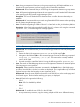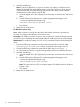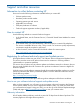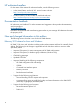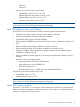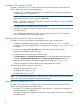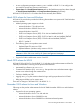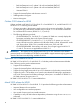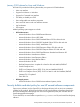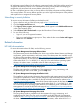HP System Management Homepage 7.0 Release Notes
Table Of Contents
- HP System Management Homepage Release Notes
- Contents
- 1 Features
- 2 Issues and workarounds
- Support and other resources
- Information to collect before contacting HP
- How to contact HP
- Registering for software technical support and update service
- HP authorized resellers
- Documentation feedback
- New and changed information in this edition
- February 2012 release for Linux and Windows
- April 2011 release for Linux and Windows
- March 2011 release for HP-UX
- December 2010 release for HP-UX
- September 2010 release for Linux and Windows
- September 2010 release for HP-UX
- March 2010 release for Linux and Windows
- March 2010 release for HP-UX
- November 2009 release for Linux and Windows
- October 2009 release for HP-UX
- September 2009 release for HP-UX
- March 2009 release for HP-UX
- January 2009 release for Linux and Windows
- Security bulletin and alert policy for non-HP owned software components
- Related information
- Typographic conventions
- Index
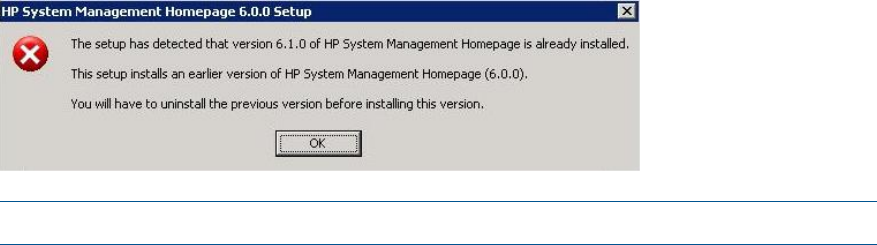
• Issue: Using an ampersand character in the group name during HP SMH installation on a
Windows XP system prevents you from logging into HP SMH after installation.
Workaround: HP recommends that you avoid using the ampersand character in group names.
• Issue: HP Systems Insight Manager features do not support the use of Extended ASCII characters
when specifying the HP Systems Insight Manager system.
Description: The use of Extended ASCII characters does not allow the trust relationship to
establish.
Workaround: HP recommends that you avoid using Extended ASCII characters when specifying
the HP Systems Insight Manager system.
• Issue: Forceful downgrading to SMH 6.0 from 6.1 or later fails on x86_64 Windows platform.
Description: When SMH is downgraded forcefully from 6.1 or later to 6.0 using the command
cp010944.exe /f the following error message appears:
NOTE: This error is applicable for Windows x86_64 platform for SMH 6.0 only.
Workaround: HP recommends that you use the following procedure to manually downgrade
SMH to 6.0:
1. Extract the SMH 6.0 component cp010944.exe to a folder say C:\abc.
2. Navigate to the folder C:\abc in the command prompt. Execute the following command:
setup.exe /s /removeonly /f1 C:\abc. This removes the currently installed
version of HP SMH.
3. Proceed normally to install the SMH 6.0 using the following exe file: cp010944.exe.
• Issue: The search in SMH Help page does not work for Japanese characters on Internet Explorer
if the language is set to Japanese.
Description: When Japanese characters are entered in the Search form in SMH Help page
and the a Search button is clicked, no results are displayed. This is applicable only on Internet
Explorer browser when the language is set to Japanese [ja-JP].
Workaround: Enter the same Japanese characters in the search box on the results page and
click Search again. The documents matching your query is displayed.
• Issue: HP SMH 6.0 supports the following:
SSLv2
Note: SSLv2 is disabled by default.
◦
◦ SSLv3
◦ TLSv1
Workaround: To enable the use of SSLv2 in the HP SMH:
1. As a precautionary measure, copy the existing smhpd.xml file into a different directory.
HP SMH 7.0 release for Windows and Linux 11