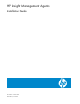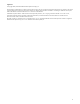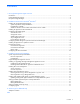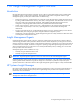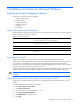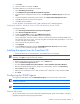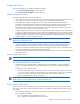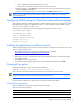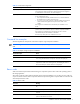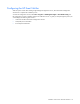HP Insight Management Agents Installation Guide
Table 2-2 Command line arguments
Command line argument Description
/s[ilent] Specifies whether the GUI is suppressed or displayed. Use this argument
when scripting the Smart Components to suppress the GUI. If this argument
is omitted from the command line, the GUI is displayed.
/f[orce] When used with the /silent command, this argument installs component
in one of the following ways:
• If the component is already installed and current, it reinstalls itself and
the installed version number remains the same.
• If a newer version of the component is already installed, the component
installs itself and downgrades the component to the older version
number.
If this argument is omitted from the command line, the installation is not
forced.
/r[eboot] When used with the /silent command, this argument causes the target
system to reboot if the installation requires a reboot to complete installation.
If this argument is omitted from the command line, the server must be
rebooted manually for the installation to take effect.
The reboot only takes place if no installation errors occur.
Command line examples
The following table lists examples of command line input for single component installation.
NOTE: Although lowercase letters are used in these examples, either uppercase or lowercase letters can be
used.
Table 2-3 Examples of single component installations
Command line input Result
cp002575 This command line starts installation of the CP002575.EXE component.
cp002575 /s This command line installs the CP002575.EXE component on the target
server using the defaults of the component. The GUI is not displayed.
cp002575 /s /f /r This command line installs the CP002575.EXE component, forcing the
component to install over an existing version, and enabling the server to
reboot automatically if needed. The GUI is not displayed.
Return codes
When each Smart Component has finished running, the component reports a return code to the operating system or
the calling application.
These return codes are used to determine the status of the component installation. You can also use return codes in a
script to control the execution of the script and to determine any branching that is required. Table 2-4 summarizes the
Smart Component return codes.
Table 2-4
Return codes
Error level Meaning
0 The Smart Component failed to install. For more information, see the log
file.
1 The Smart Component installed successfully.
2 The Smart Component installed successfully, but the system must be
restarted.
3 The installation was not attempted because the required hardware was not
present or the software was current.
Installation instructions for Microsoft Windows 9