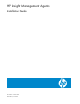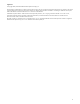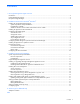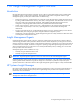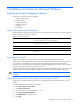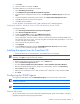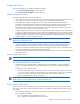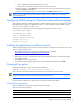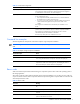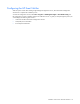HP Insight Management Agents Installation Guide
• Stop—An SNMP trap is generated when this process stops.
• Start & Stop—An SNMP trap is generated when this process starts or stops.
• Adding a New Process—Click Add to add a new process to the monitor. Enter the name of the new process,
and then click Apply to add the process.
• Deleting a Process—Highlight a process in the list, and then click Delete to delete the process.
NOTE: You can only delete processes that have been created by a user. The Delete button is disabled for
system default processes.
Configuring SNMP settings for OpenView Network Node Manager
When OpenView Network Node Manager (NNM) is installed, the SNMP settings must be configured in the SNMP
EMANATE agent. The settings are configured in the
snmpd.conf file, located in the NNM installation directory
under
\HP Openview\NNM\conf\SNMP Agent.
The following is a sample configuration. Other examples are provided in the
snmpd.conf file.
get-community-name: public
set-community-name: PUBLIC
contact: Lab Administrator
location: Integration Test Lab
trap-dest: 170.20.1.10
trap-dest: 170.20.1.11
Installing the agents from a cp00xxxx.exe file
Before installing the agents, be sure the server meets the prerequisites for installation. For more information, see the
server user guide and release notes.
1. Download the smart component
cp00xxxx.exe file that you want to install from
http://h18023.www1.hp.com/support/files/server/us/index.html.
2. Log in to Windows
®
as a user with administrator rights.
3. Execute the
cp00xxxx.exe file that contains the HP Insight Management Agents. The HP ProLiant Package
Setup window appears.
4. Click Install. The extraction progress starts.
5. The HP ProLiant Setup dialog box appears. Setup is ready to begin the install process. Click Install.
Command line syntax
The general command line syntax for single component installation is:
cpxxxxxx [/s[ilent]] [/f[orce]] [/r[eboot]] [/h[elp]] [/?]
where cpxxxxxx is the filename of the Smart Component; the xs represent the component number.
NOTE: All arguments and information enclosed in brackets are optional. For a full description of the arguments
that the Smart Components accept, see the “Command line arguments” section.
If no command line arguments are included with the command, the component GUI appears.
Command line arguments
The following table lists the arguments recognized by Smart Components.
Table 2-2
Command line arguments
Command line argument Description
/h[elp] Displays command line Help information.
/? Identical to the /help argument.
Installation instructions for Microsoft Windows 8