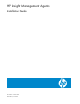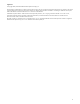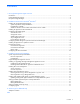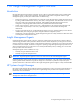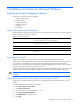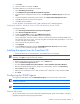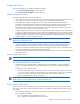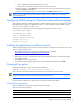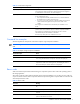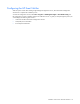HP Insight Management Agents Installation Guide
Storage Tab Screen
The Storage tab enables you to disable Fibre Agent tape support:
• To disable Fibre Array Tape Support, click the check box.
• To enable Fibre Array Tape Support, clear the check box.
SNMP Settings tab screen
The SNMP Settings tab enables you to do the following:
• Set the data collection interval—Controls the interval at which the Insight Management Agents for Servers collect
data. Set the time interval for data collection by selecting an interval from the dropdown menu.
• Enable SNMP sets—Enables a management console to modify a limited number of hardware-related
parameters. The Insight MIBs define the monitored items that can be modified by the management console. If
this system is a UPS group member, mark this item to enable shutdown when commercial power fails.
• Enable remote reboot—Enables a remote management console to reboot the system. Select this option if you
want to give a remote machine permission to reboot the system.
• Enable the application exception trap—Enables a managed system to send an SNMP trap and log a Windows
®
event when an application generates an exception. Afterwards, the default system exception handler is called to
handle the exception. The trap and Windows
®
event contain a detailed description of the process, causing the
exception. If this feature is disabled, no trap or event is generated after an application exception. However, the
default debugger is invoked to manage the exception.
NOTE: To view the exception traps in HP Systems Insight Manager, set the SNMP trap destination to the
address of your management console.
• Disable telnet detection—Prevents detection of telnet. In doing so, the Server Agents report that telnet is not
available and that the remote console feature of HP Systems Insight Manager is disabled for this device.
• Send test trap—Enables a test SNMP trap to be sent to the management console. This is a useful feature to test
the setup of the Insight Management Agents for Servers and SNMP.
• Clear all thresholds—Enables you to clear all defined thresholds for the device on which the Management Agent
for Servers is running.
Asynch Mgmt tab screen
NOTE: Remote Access Service (RAS) must be installed to have access to the Asynch Mgmt tab screen.
The Asynch Mgmt tab enables you to do the following:
• Enable asynchronous management traps—Enables traps to be sent through RAS to a remote management
console over a modem. You must also enter the following data for asynchronous management trapping to
occur:
• Destination phone—Dials the number.
• User name and password—Logs on to the remote machine. You can select a specific logon domain to use,
or, if you do not select a specific domain, the domain for the remote machine is used. For more information
on remote user names and domains, see the Remote Access documentation from Microsoft
®
.
• Retry count—Redials if a busy signal is encountered.
NOTE: For information on setting up Insight Asynchronous Management on the management console for
Windows Agents, see the
HP Insight Asynchronous Management User Guide.
Process Monitor tab screen
The Process Monitor tab screen enables you to have SNMP traps generated when a process (a Windows
®
service)
starts, stops, or both. The list of processes that are currently running appears. The following Process Monitor options
are available:
• Select Monitoring Operations—Select a process from the list to set monitoring options for that process. The
following options are available:
• None—No SNMP traps are generated for this process.
• Start—An SNMP trap is generated when this process starts.
Installation instructions for Microsoft Windows 7