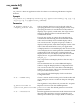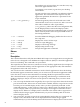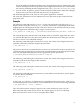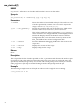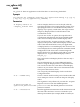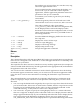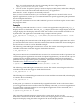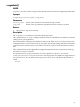HP SVA V2.1 Visualization System Software Reference Guide
Files. You can determine this value by examining the Site Configuration File
/hptc_cluster/sva/etc/sva.conf.
• You can use the -d option to specify a render or display node by name, rather than a Display
Surface. This node is then allocated and also runs your application.
Note that the -R and -d options are mutually exclusive.
Once you have a terminal window, you can launch X applications as normal. In the case of
OpenGL applications, use the vglrun command with a site-specific application path parameter.
See the examples that follow.
The script also terminates X Servers and TurboVNC processes and cleans up the session when
the program is done.
Example
The following command runs the atlantis screen saver application using the SVA_DS_1_1
Display Surface via TurboVNC. The SVA_DS_1_1 Display Surface has a single display node and
a single display tile. The display node has a NIC that connects to the external network for use
by TurboVNC. The application command string is unique and site-specific.
% sva_vgltvnc.sh -d SVA_DS_1_1 "/usr/X11R6/lib/xscreensaver/atlantis -count
20"
The script displays the external name of the display node on which the application runs. After
you start the TurboVNC Viewer, enter the external name into the TurboVNC Viewer dialog box.
See the SVA Users Guide for a more detailed example.
The following command begins an interactive session. The remote session begins on the first
available visualization node that supports TurboVNC functions.
% sva_vgltvnc.sh -I
The previous interactive command allocates resources for an interactive mode of operation. You
can launch regular X applications as normal. For OpenGL applications, you must use the vglrun
command from a terminal window in the desktop environment with only the application
pathname and any application-specific parameters. (Information on the vglrun command is
available on the TurboVNC web site.) For example:
% vglrun "/usr/X11R6/lib/xscreensaver/atlantis -count 20"
The following command begins an interactive session. The remote session begins on the first
available render node that supports TurboVNC functions.
% sva_vgltvnc.sh -I -R
The following two commands begin an interactive session and then start AmiraVR, whose display
is routed to the local desktop.
% sva_vgltvnc.sh -I
At this point, you connect to an automatically assigned TurboVNC node on the cluster. Once
you are logged into the cluster and have the VNC desktop connected, you can run X applications
as normal from a terminal window. To run an OpenGL application such as AmiraVR, use a
command such as the following:
$ vglrun sva_amiravr.sh -d ds2x2
This causes the AmiraVR output to appear on the current node, in this case, the
TurboVNC-connected node on the cluster. In turn, this output appears on your local desktop.
Output also displays using the nodes assigned to the ds2x2 Display Surface.
57