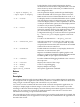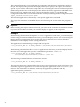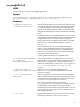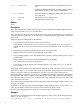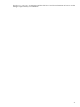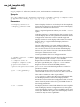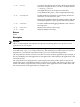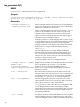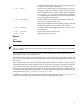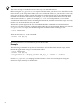HP SVA V2.1 Visualization System Software Reference Guide
for the Display Surface itself in the Display Surface
declaration section of the Site Configuration File, or for the
entire cluster by means of the SVA_CLUSTER section of
Site Configuration File.
-i input-x-display or
--input input-x-display
Sets the particular display within the specified Display
Surface that DMX will use for input. If this is used, the
DMX console is not used. Values take the form: node:0.0.
-s or --stereo
For Display Surfaces created and defined as stereo-capable
with the Display Surface Configuration tool, this option
causes the Display Surface's stereo capabilities to be used
on this job. Without this option, the same Display Surface
would use only its mono capabilities.
-l or --local
Use the local X display (the current X desktop) for display
instead of a Display Surface. The application runs on the
job's execution host (SVA_EXECUTION_HOST, a Site
Configuration File tag) or on the execution host specified
by --execution_host. Display appears on the local
desktop.
Use this as an alternative to --display_surface.
-e or --execution_host
Select the execution host for the job. This option is only
used when the -l or --local option is used. If you do
not specify the execution host, then SVA selects an available
render node as the execution host.
-f or --framelock
Enables hardware framelock on any Display Surface for
interactive or non-interactive jobs.
Requires an NVIDIA framelock-capable graphics card
(SVA V1.1 supports the NVIDIA Quadro FX 4500) and the
NVIDIA Quadro G-Sync option card installed.
-v or --verbose
Provides additional debugging feedback to the screen as
the script runs.
-V or --version
Displays the version of this script.
-D or --debug
Turns on script debugging.
-h or --help
Displays Help for the script.
application_command
Site-specific application command.
Returns
None.
Description
This command launches a fully functional Bash shell script to run a standard OpenGL application.
It is designed to take an application that already works on a workstation and run it on the SVA
using a single or multi-tile display. The command is on your PATH.
You can also use this command in interactive mode to launch non-OpenGL applications, for
example, to display high resolution images or other tasks. This is a convenient way to take
advantage of the SVA multi-tile display. Once the desktop environment appears in interactive
mode, you can create icons to launch an application. Refer to the SVA Users Guide for more
information on running a script in interactive mode.
The script allocates cluster resources, launches necessary ancillary applications (for example, the
X Servers and DMX), runs the application on the right nodes, and terminates the application at
the end of the session.
41