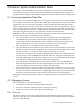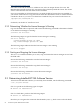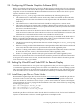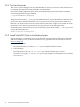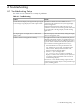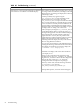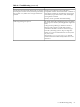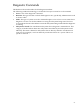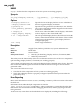HP SVA V2.1 System Administration Guide
3.4 Configuring HP Remote Graphics Software (RGS)
RGS is an optional package that you can use to display images created on the SVA on a display
device that is remote to the cluster. RGS requires some additional configuration and installation
steps that are not documented in the RGS installation instructions. Refer to the HP XC System
Software Installation Guide for details.
During the cluster_config stage of the SVA installation, the following takes place:
• The administrator is asked about remote nodes only if RGS is installed on the head node.
(Deploying RGS to the other visualization nodes requires that it be installed on the head
node first.)
• The administrator is asked if the head node should be configured as a remote node.
• The request for the list of remote nodes includes a default answer which is the set of nodes
that has external Ethernet connections (except the head node). This may include some nodes
that are not visualization nodes.
• Each node that is entered is checked to ensure that it has already been identified as a node
with an external connection. If the node does not have an external Ethernet connection, the
administrator is informed and that node is not included as an RGS node.
The SVA nconfig scripts check which version of RGS (if any) is installed on the head node. If
RGS 4.* is installed, the administrator is asked if they need to support older RGS clients. The
version of RGS installed is checked during every nconfig run.
• The RGS version and usage information that was cached during the cluster_config step
is referenced.
• If RGS 4.* is being used and the administrator anticipated that older RGS clients would need
to be used, then the older version, open firewall rules will be applied by SVA.
• If RGS 4.* is being used and the administrator anticipated that older RGS clients would not
be used, then the new version, closed firewall rules will be applied by SVA.
• If RGS 3.* is being used, then the old-style open firewall rules will be applied by SVA.
Old version, open firewall rules cause the HP XC firewall to permit TCP and UDP connections
on all ports above 1024. New version, closed firewall rules cause the HP XC firewall to permit
TCP connections only on port 42966.
3.5 Setting Up VirtualGL and TurboVNC for Remote Display
VirtualGL and TurboVNC are two open source applications that you can use together to view
a visualization application running on the SVA from a local Windows or Linux desktop system.
This section describes how to install and set up the two applications for use. The HP SVA Users
Guide describes how to use the two tools with HP SVA once they are installed and configured.
3.5.1 Install Binary rpm Files on Cluster Nodes
Download the required rpm files from the web site: www.virtualgl.org. Install the rpm files on
all cluster nodes. Use the following commands to install the necessary rpm files on the head
node. See the HP XC Installation Guide, Chapter 2, Task 4: Install Additional Software and Chapter
3 for information on how to propagate the installation to the other cluster nodes by configuring
and imaging the system.
rpm -ivh turbojpeg-1.04.x86_64.rpm
rpm -ivh turbovnc-0.3.2.i386.rpm
rpm -ivh VirtualGL-2.0-el4.x86_64.rpm
Install the rpm files on all cluster nodes. See the HP XC Installation Guide, Task 4: Install Additional
Software for information on how to install applications on multiple nodes.
3.4 Configuring HP Remote Graphics Software (RGS) 53