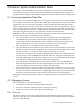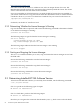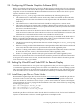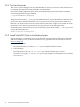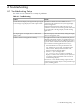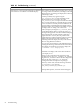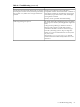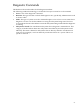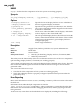HP SVA V2.1 System Administration Guide
http://www.macrovision.com
SVA relies on the HP XC license to validate its use; it has no unique license of its own. HP
Manufacturing installs and tests XC customer licenses when they build the cluster. The cluster
arrives at the customer site with these licenses installed.
If you are reinstalling an SVA Software Kit, you need the HP XC licenses that are installed on
your cluster when it arrives. Copy the licenses from their installed locations to another machine
outside the cluster so you can access them later if needed. They are located on the cluster at:
/opt/hptc/etc/license/XC.lic
For details, see the HP XC Installation Guide.
3.2.2 Determining Whether the License Manager Is Running
Log in to the head node as superuser and execute the following command to determine whether
or not the license manager is running:
# service sva-lm status
The following output is typical when the license manager is running:
sva-lm is running.
License manager process id: ####
HPQ license manager process id: ####
The following output indicates that the license manager is not running:
sva-lm is stopped.
3.2.3 Starting and Stopping the License Manager
The service command enables you to start, stop, and restart the license manager service from
the head node.
Execute the following command to start the license manager:
# service sva-lm start
Execute the following command to stop the license manager:
# service sva-lm stop
Execute the following command to restart the license manager:
# service sva-lm restart
3.3 Determining Installed HP SVA Software Version
To find out what HP SVA Software you currently have installed, run the following command:
% cat /etc/sva-release
SVA V1.1 produces the following types of output:
HP SVA V1.1-0 200601231630
SVA V1.1 Patch Kit 1 produces the following output:
HP SVA V1.1.1 200604132111
Note that you can ignore the numerical date identifier (2006...), which varies with each build.
52 Common System Administration Tasks