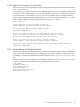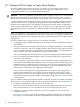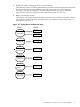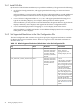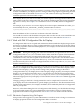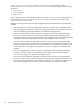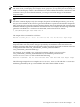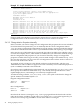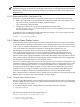HP SVA V2.1 System Administration Guide
IMPORTANT: The SVA X Configuration Files in /etc/X11 are regenerated during SVA
installation imaging. You will lose your changes if the cluster is re-imaged. Please notify HP SVA
Engineering so that this type of property change to X Configuration Files can be supported in
future releases.
2.4.3.3 Regenerate the SVA X Configuration Files
You need to regenerate the SVA X Configuration Files when you do either of the following:
• Add to the supported resolutions in the Site Configuration File. These are changes to the
tag values for SVA_SUPPORTED_STEREO_RESOLUTIONS or
SVA_SUPPORTED_RESOLUTIONS.
• Change any of the monitor properties in the Monitor Properties files:
DefaultStereo.monitor or DefaultMono.monitor. These include refresh rate ranges
and any modeline changes.
To update the SVA X Configuration Files with the latest changes, use root privileges from the
head node to enter the following command:
# pdsh -a sva_install_xconfig
2.4.4 Define a Stereo Display Surface
Most of the time, users of the cluster do not need to think about the stereo or mono characteristics
of a Display Surface. However, when creating a stereo Display Surface, the system administrator
needs to specify whether a Display Surface is capable of mono only, or mono and stereo, as well
as its stereo mode. This information depends on what display hardware is in use.
The definition of a Display Surface in the SVA Site Configuration File can contain an
SVA_STEREO_MODE tag and value. This tag can indicate whether the Display Surface is a
conventional mono display only or a stereo-capable and mono display. In addition, the tag
indicates which of the supported NVIDIA stereo modes the Display Surface should use. (If the
SVA_STEREO_MODE tag is absent from the Display Surface definition in the Site Configuration
File, the Display Surface defaults to a mono display mode.)
SVA stereo software support lets you provide site-specific stereo information subsequent to the
installation of HP SVA. Administrators can use the Display Surface Configuration Tool to create
new stereo-capable Display Surfaces, or to change the default stereo configuration values of
existing Display Surfaces. When using the tool, you need to know and set the type of stereo
display that you are using, for example, active versus passive, blueline versus DDC glasses.
Consult your hardware vendor documentation so that you have this information handy.
Once a Display Surface is defined as stereo-capable, users can launch a visualization job on that
Display Surface as either a mono (the default) or a stereo display.
2.4.4.1 Create a Stereo Display Surface
When a system administrator creates a Display Surface using the Display Surface Configuration
tool, they define the stereo mode. This is the most likely scenario if you want to take advantage
of stereo support for your system.
To invoke the Display Surface Configuration Tool, enter the following command:
# svadisplaysurface
The following example shows the prompt sequence.
Please enter what you would like to do:
1. List Display Surfaces
2. Create a Display Surface
2.4 Configure SVA for Stereo or Exotic Mono Displays 49