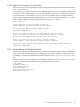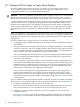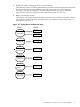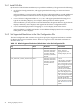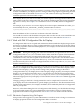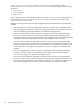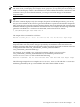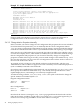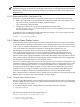HP SVA V2.1 System Administration Guide
IMPORTANT: Consult your display device documentation for your display's specific properties.
The more exotic your display (for example, stereo, projector, cave systems), the more likely you
need to use the display vendor's documentation for the modeline information, refresh rate, and
resolution. Once you have this information, you can proceed with changes to the Monitor
Properties Files.
Tip:
For more common displays only (for example, flat panels and desktop monitors), you can try
the gtf tool installed on the cluster to generate modelines to paste into the Monitor Properties
Files. (Note that SVA typically supports desktop display devices by default.) The tool generates
modeline definitions given the resolution and refresh rate. For example, the following command
generates a modeline for a resolution of 1600x1400, with a refresh rate of 120 Hz:
% /usr/X11R6/bin/gtf 1600 1400 120 -x
The output of this command is as follows:
Modeline "1600x1400_120.00" 403.20 1600 1744 1920 2240 1400 1401 1404 1500 -HSync +Vsync
The -x option for the gtf tool produces a modeline definition that can go into the SVA Monitor
Properties Files with only minor changes. Specifically, the modeline name entered into the
Monitor Properties File must match the name of the associated supported resolution in the Site
Configuration File in the SVA_SUPPORTED_STEREO_RESOLUTIONS or
SVA_SUPPORTED_RESOLUTIONS tags.
For example, if you added a new supported resolution called 1600x1400 to the
SVA_SUPPORTED_STEREO_RESOLUTIONS list, the modeline pasted into the
DefaultStereo.monitor file would be the following:
Modeline "1600x1400" 403.20 1600 1744 1920 2240 1400 1401 1404 1500 -HSync +Vsync
The following example shows a sample DefaultStereo.monitor file with the “1600x1400”
modeline generated by the gtf tool added to the end of the modeline section:
2.4 Configure SVA for Stereo or Exotic Mono Displays 47