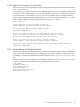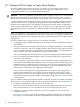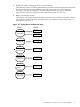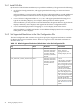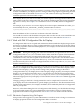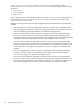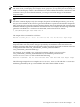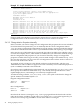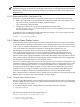HP SVA V2.1 System Administration Guide
2.4 Configure SVA for Stereo or Exotic Mono Displays
In order to display stereo images on an SVA, you need to use SVA launch scripts to run a
stereo-compliant application on a Display Surface that is properly configured for stereo.
Configuring SVA for stereo is a system administration task.
CAUTION: The stereo capabilities provided in SVA best support a single class of mono display
devices and a single class of stereo display devices at any one time on the cluster. A class of
display devices is defined by the properties of the display, such as refresh rate and resolution.
A system administrator can configure the SVA to support a range of display properties. However,
you must exercise care in configuring two displays for the cluster that differ widely in their
properties. Such display devices are unlikely to share the same cluster display configuration
values. If users inadvertently use a display device with the wrong configuration (for example,
with the Display Surface configured for a different display), they might damage the display
device.
In general, desktop class, mono monitors, such as flat panels, work with the default configuration
values provided by SVA when delivered from HP. No configuration is needed for these devices.
Atypical mono and most stereo displays require the system administrator to do additional SVA
configuration.
In order to display stereo images on an SVA, you need the following:
• An application that is capable of displaying stereo images. This is the application developer's
responsibility.
• The right hardware that can display stereo images, for example, shutter glasses, stereo-capable
monitors or projectors, and stereo-capable graphics cards. Monitors and projectors must be
set to the correct resolutions and refresh rates. The NVIDIA graphics cards shipped with
SVA are capable of driving several different types of stereo displays.
The system administrator must make sure the system has the appropriate stereo hardware.
• A way to configure the NVIDIA graphics cards to produce output that is appropriate for
your site's stereo hardware.
You can manually configure the graphics cards by editing the SVA X Configuration Files
as described in the NVIDIA documentation. However, SVA provides software support that
simplifies the stereo configuration process in many cases. The SVA configuration process
sets the stereo mode (active or passive) of the graphics cards, the monitor/projector, and
shutter glasses as needed for your application and hardware.
• A way to ensure that the SVA X Configuration Files are correctly set up to support the
specific display hardware for your system. This is not unique to stereo displays; mono
displays also rely on the SVA X Configuration Files to properly display images. However,
stereo displays typically require changes to the default settings. See Section 2.4.3 for details
on this process.
Figure 2-7 and the following list summarize the key tasks that set up SVA to handle your display
devices (mono or stereo). The numbered steps correspond to numerical call-outs in Figure 2-7.
1. Complete the installation of the SVA Kit or an SVA patch kit.
In both cases, the installation generates SVA-specific X Configuration Files on each node.
This is described in Section 2.4.1 and the HP XC System Software Installation Guide.
2. If needed, set the supported resolutions for your site's display devices in the SVA Site
Configuration File.
See Section 2.4.2 for more information on adding supported resolutions for stereo displays.
See Chapter 1 for information on the Site Configuration File, including how to change it.
42 Setting Up Display Devices